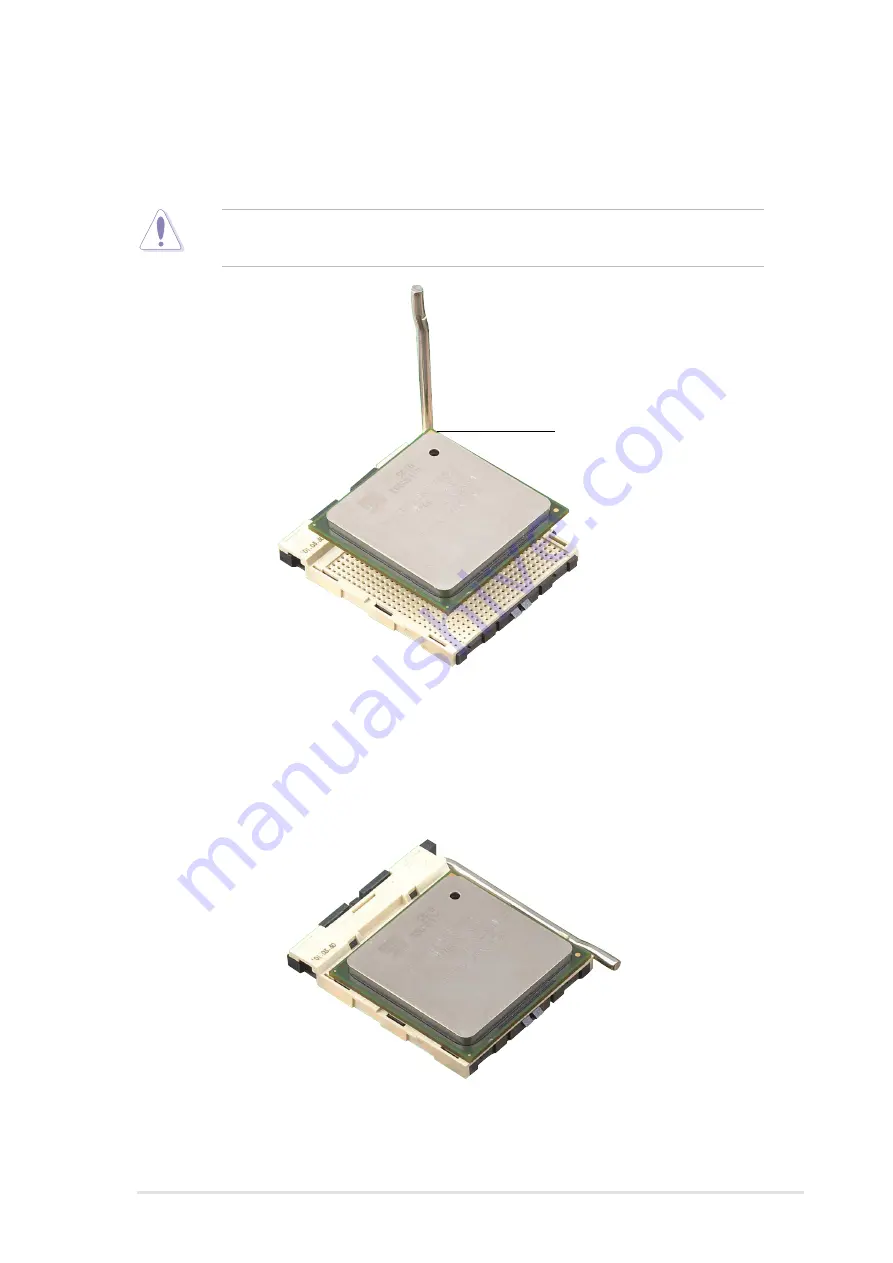
ASUS P4S8X motherboard user guide
13
3. Position the CPU above the socket such that its marked corner
matches the base of the socket lever.
4. Carefully insert the CPU into the socket until it fits in place.
The CPU fits only in one correct orientation. DO NOT force the CPU
into the socket to prevent bending the pins and damaging the CPU!
5. When the CPU is in place, press it firmly on the socket while you push
down the socket lever to secure the CPU. The lever clicks on the side
tab to indicate that it is locked.
Gold Mark
Summary of Contents for P4S8X
Page 1: ...Motherboard P4S8X User Manual ...
Page 9: ...Chapter 1 Product introduction ...
Page 10: ...ASUS P4S8X motherboard ...
Page 17: ...Chapter 2 Hardware information ...
Page 18: ...ASUS P4S8X motherboard ...
Page 53: ...Chapter 3 Powering up ...
Page 54: ...ASUS P4S8X motherboard ...
Page 59: ...Chapter 4 BIOS setup ...
Page 60: ...ASUS P4S8X motherboard ...
Page 96: ...80 Chapter 4 BIOS Setup ...
Page 97: ...Chapter 5 Software support ...
Page 98: ...ASUS P4S8X motherboard ...
Page 132: ...114 Chapter 5 Software reference ...
Page 133: ...Glossary ...
Page 134: ...ASUS P4S8X motherboard ...
Page 139: ...Index ...
Page 140: ...ASUS P4S8X motherboard ...
Page 144: ...122 Index ...
















































