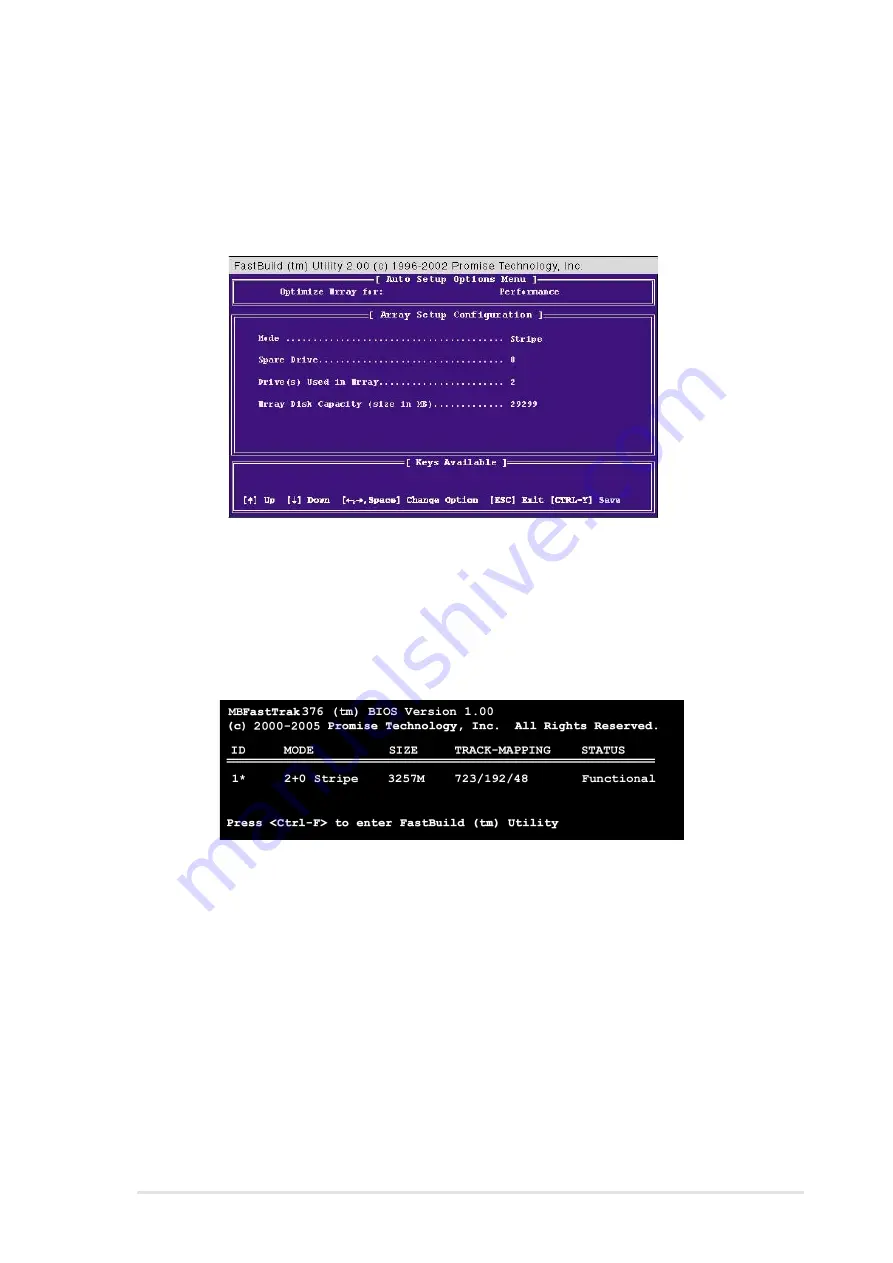
ASUS P4S8X motherboard user guide
87
5.4.3 Creating a RAID 0 Array
1. In the FastBuild™ Utility Main Menu, select Auto Setup [1]. The screen
below is displayed. The Auto Setup Options Menu configures hard disks
for RAID 0 and RAID 1 arrays. These selections assign all available
drives that are appropriate for the new array and configures data formats
and the IDE channels.
2. Go to the field Optimize Array for: and select Performance using the
arrow and space keys. The Mode field displays Stripe.
3. After making the selection, use <Ctrl-Y> to save it. FastBuild™
automatically constructs the RAID 0 array.
4. Then “Press Any Key to Reboot” appears. Reboot the system and the
FastTrak376™ “Lite” BIOS checks and displays the status of the new
array:
5. To finish installation of your new Operating System to the RAID 0 array,
reboot with a floppy disk to format the hard disks with the FDISK command
and then install the OS from a CD; alternatively, with a bootable OS CD,
you may install the new OS automatically. As you install the OS, the
system always treats the RAID 0 array of hard disks as if they are a
single drive unit.
Summary of Contents for P4S8X
Page 1: ...Motherboard P4S8X User Manual ...
Page 9: ...Chapter 1 Product introduction ...
Page 10: ...ASUS P4S8X motherboard ...
Page 17: ...Chapter 2 Hardware information ...
Page 18: ...ASUS P4S8X motherboard ...
Page 53: ...Chapter 3 Powering up ...
Page 54: ...ASUS P4S8X motherboard ...
Page 59: ...Chapter 4 BIOS setup ...
Page 60: ...ASUS P4S8X motherboard ...
Page 96: ...80 Chapter 4 BIOS Setup ...
Page 97: ...Chapter 5 Software support ...
Page 98: ...ASUS P4S8X motherboard ...
Page 132: ...114 Chapter 5 Software reference ...
Page 133: ...Glossary ...
Page 134: ...ASUS P4S8X motherboard ...
Page 139: ...Index ...
Page 140: ...ASUS P4S8X motherboard ...
Page 144: ...122 Index ...






























