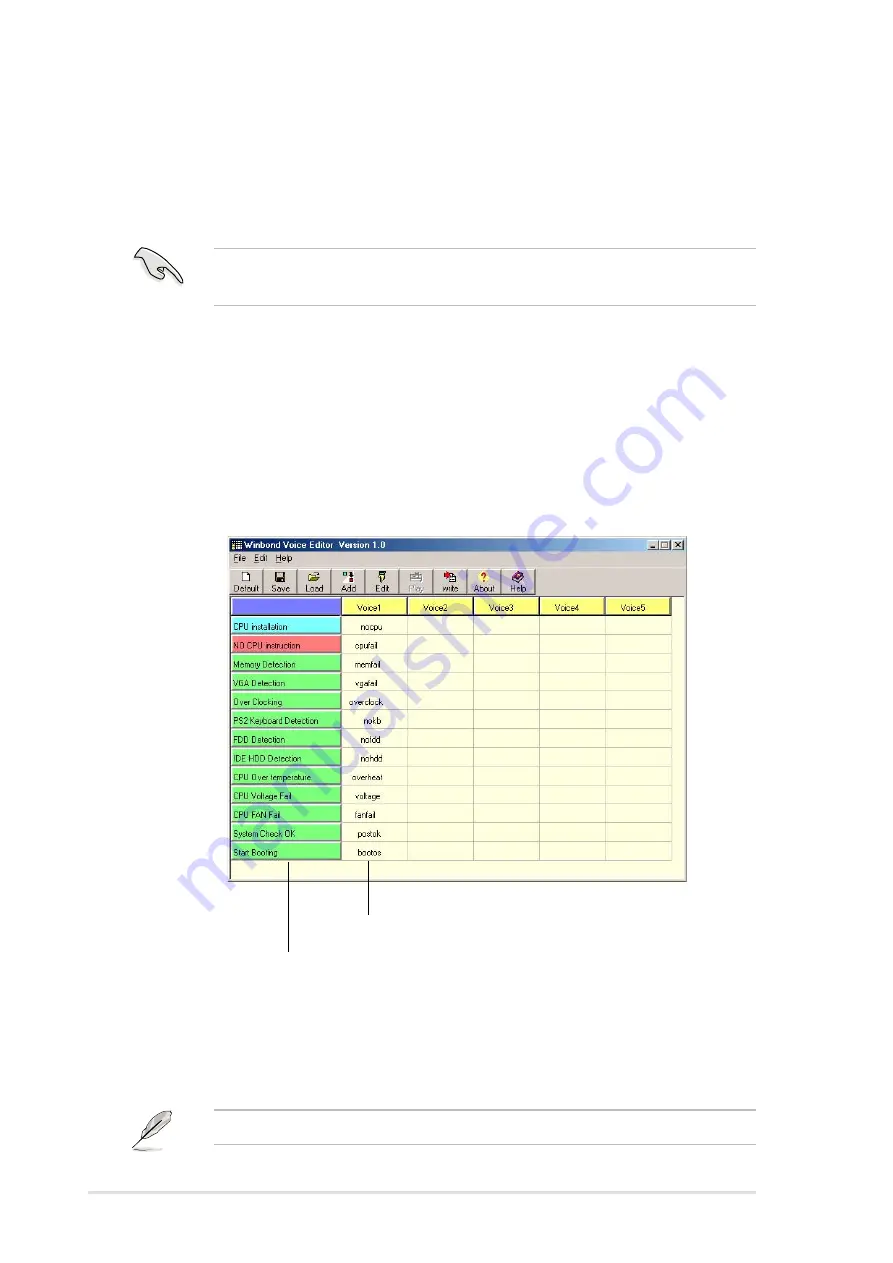
104
Chapter 5: Software reference
5.10 Winbond Voice Editor
The Winbond Voice Editor software allows you to customize the vocal
POST messages. Install the software from the software menu in the
support CD. See section “5.2.3 Software menu”.
Follow these steps to use the Winbond Voice Editor.
Launching the program
Launch the program either from the Winbond Voice Editor icon on your
desktop, or from the Windows Start menu,
Programs/Winbond Voice Editor/
Voice Editor
.
The Winbond Voice Editor screen appears.
Playing the default wave files
To play the default wave files, simply click on a POST event on the left
side of the screen, then click the Play button.
The default language setting is English.
To avoid conflicts, do not run the Winbond Voice Editor while running
the ASUS PC Probe.
Default Messages
POST Events
Summary of Contents for P4S8X
Page 1: ...Motherboard P4S8X User Manual ...
Page 9: ...Chapter 1 Product introduction ...
Page 10: ...ASUS P4S8X motherboard ...
Page 17: ...Chapter 2 Hardware information ...
Page 18: ...ASUS P4S8X motherboard ...
Page 53: ...Chapter 3 Powering up ...
Page 54: ...ASUS P4S8X motherboard ...
Page 59: ...Chapter 4 BIOS setup ...
Page 60: ...ASUS P4S8X motherboard ...
Page 96: ...80 Chapter 4 BIOS Setup ...
Page 97: ...Chapter 5 Software support ...
Page 98: ...ASUS P4S8X motherboard ...
Page 132: ...114 Chapter 5 Software reference ...
Page 133: ...Glossary ...
Page 134: ...ASUS P4S8X motherboard ...
Page 139: ...Index ...
Page 140: ...ASUS P4S8X motherboard ...
Page 144: ...122 Index ...






























