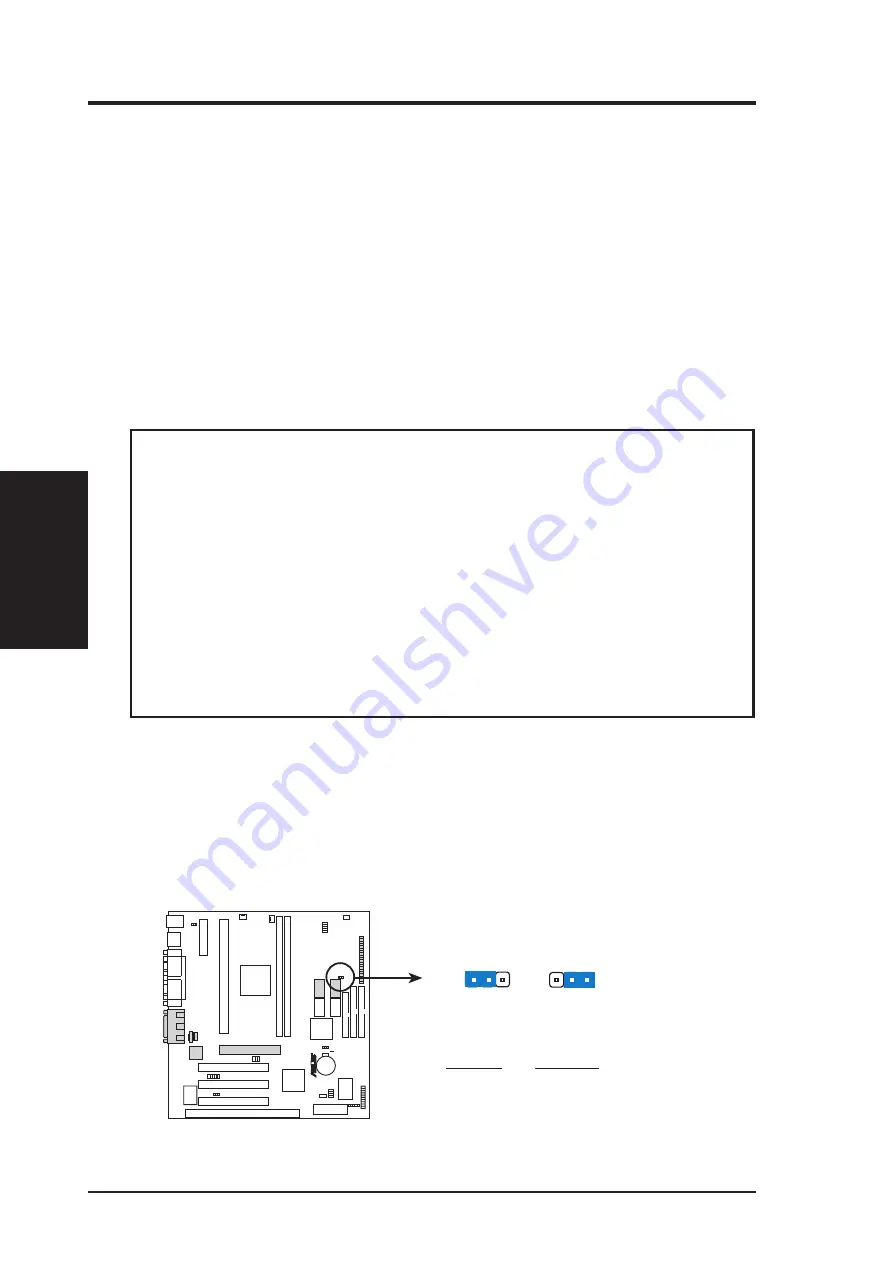
14
ASUS P2Z-VM User’s Manual
III. HARDWARE SETUP
Motherboard Settings
III. H/W SETUP
Hardware Setup Steps
Before using your computer, you must complete the following steps:
1. Check Motherboard Settings
2. Install Memory Modules
3. Install the Central Processing Unit (CPU)
4. Install Expansion Cards
5. Connect Ribbon Cables, Panel Wires, and Power Supply
6. Setup the BIOS Software
1. Motherboard Settings
This section explains in detail how to change your motherboard’s function settings
through the use of switches and/or jumpers.
WARNING!
Computer motherboards and expansion cards contain very delicate
Integrated Circuit (IC) chips. To protect them against damage from static electric-
ity, you should follow some precautions whenever you work on your computer.
1. Unplug your computer when working on the inside.
2. Use a grounded wrist strap before handling computer components. If you do
not have one, touch both of your hands to a safely grounded object or to a
metal object, such as the power supply case.
3. Hold components by the edges and try not to touch the IC chips, leads or
connectors, or other components.
4. Place components on a grounded antistatic pad or on the bag that came with
the component whenever the components are separated from the system.
Jumpers
1. VGA Interrupt Selection (INT_EN)
The INT_EN jumper allows you to set the VGA interrupt method. The default dis-
ables the chipset’s internal interrupt routing. Some TV-Tuner or MPEG cards may
require that the interrupt be assigned by the onboard chipset, in which case enable
INT_EN.
INT_EN
P2Z-VM VGA Interrupt Setting
R
P2Z-VM
Disable
(Default)
Enable
1 2 3
1 2 3
Setting
INT EN
Disable
[1-2] (default)
Enable
[2-3]
Summary of Contents for P2Z-VM
Page 1: ...R P2Z VM Pentium III II CeleronTM Motherboard USER S MANUAL ...
Page 61: ...ASUS P2Z VM User s Manual 61 R SUPPORT CD ...
Page 95: ...ASUS P2Z VM User s Manual 95 This page was intentionally left blank ...
Page 96: ...ASUS P2Z VM User s Manual 96 This page was intentionally left blank ...





























