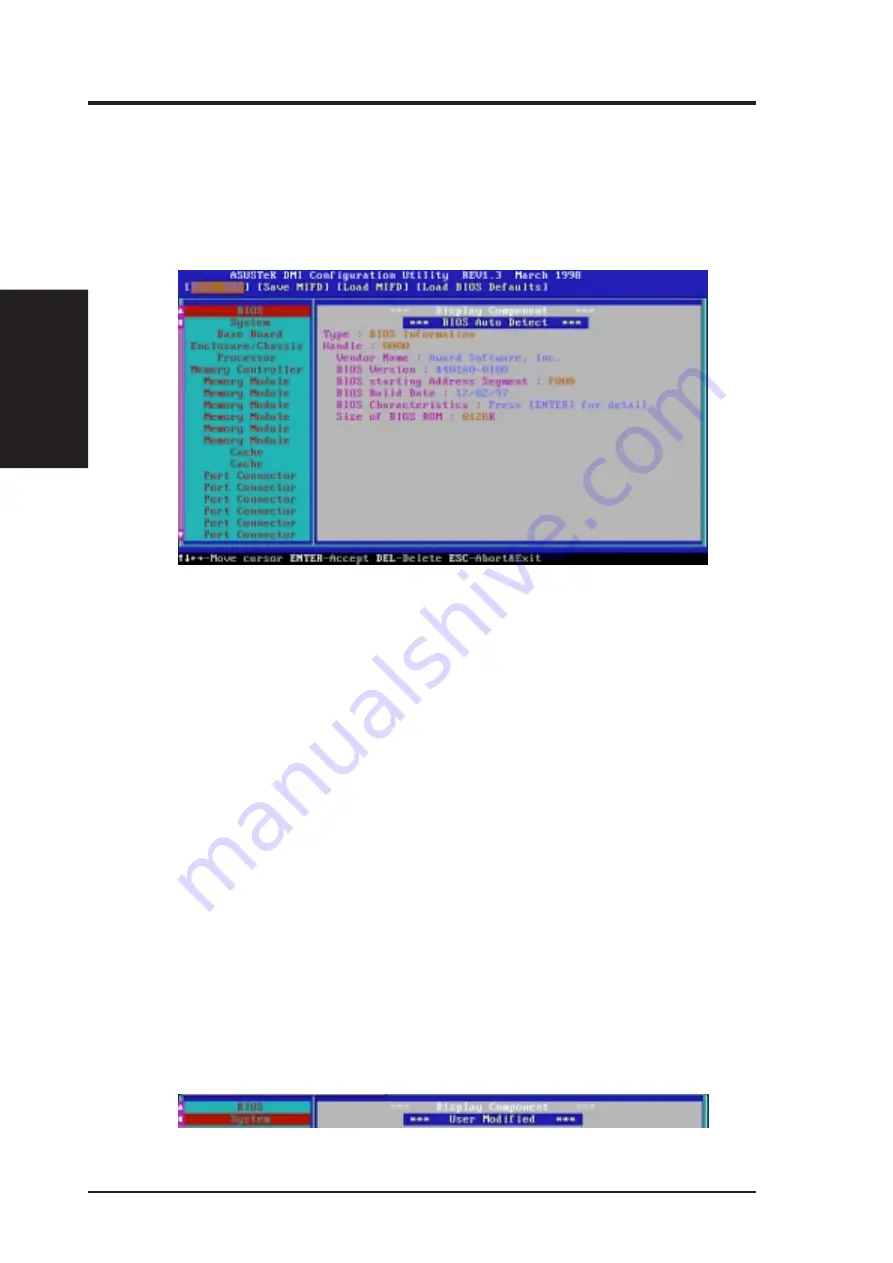
ASUS P2B-VM User’s Manual
94
G. DMI Utility
Using the ASUS DMI Configuration Utility
NOTE: The following screen displays are provided as examples only and may not
reflect the screen contents on your system.
Edit DMI (or delete)
Use the
←→
(left-right) cursors to move the top menu items and the
↑↓
(up-down)
cursor to move between the left hand menu items. The bottom of the screen will
show the available keys for each screen. Press enter at the menu item to enter the
right hand screen for editing. “Edit component” appears on top. The reversed color
field is the current cursor position and the blue text are available for editing. The
orange text shows auto-detected information and are not available for editing. The
blue text “Press [ENTER] for detail” contains a second pop-up menu is available,
use the + - (plus-minus) keys to change the settings. Enter to exit and save, ESC to
exit and not save.
If the user has made changes, ESC will prompt you to answer Y or N. Enter Y to go
back to the left-hand screen and save, enter N to go back to left-hand screen and not
save. If editing has not been made, ESC will send you back to the left hand menu
without any messages.
Notes
A heading,
*** BIOS Auto Detect ***
, appears on the right for each menu item on
the left side that has been auto detected by the system BIOS.
A heading,
*** User Modified ***
, will appear on the right for menu items that
have been modified by the user.
G. DMI Utility
Using DMI Utility
Summary of Contents for P2B-VM
Page 1: ...R P2B VM Pentium II CeleronTM Motherboard USER S MANUAL ...
Page 78: ...78 ASUS P2L VM P2E VM User s Manual This page was intentionally left blank ...
Page 82: ...ASUS P2B VM User s Manual 82 This page was intentionally left blank ...
Page 96: ...ASUS P2B VM User s Manual 96 This page was intentionally left blank ...

















