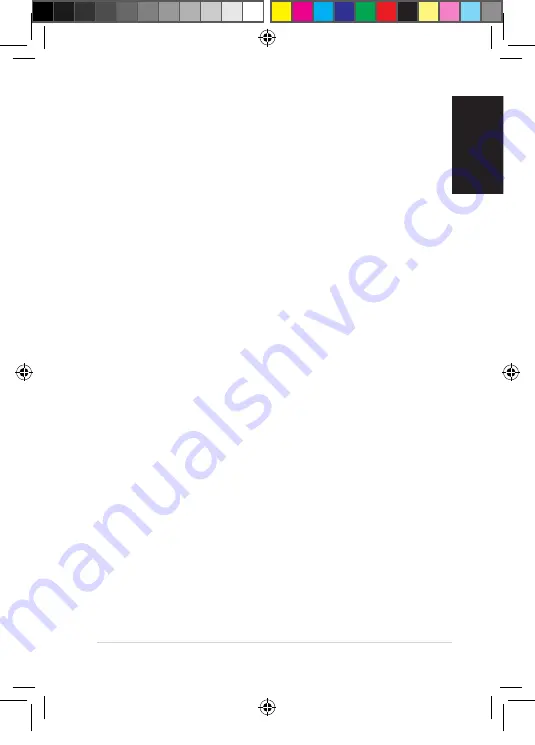
Quick Start Guide - 17
English
Troubleshooting
Q1. I cannot see the Setup Wizard when I turn on the player for the
first time. The TV screen is blank and the media player power
LED is on.
• Ensure t�at t�e TV is turned on.
• Ensure t�at t�e AV/HDMI cable is properly connected to t�e correct
terminals on bot� t�e TV and t�e media player.
• Ensure t�at your TV is switc�ed to t�e appropriate video source (AV IN
or HDMI). You may need to use your TV Remote control to c�ange video
sources.
• Turn off your media player and wait for a few minutes before turning it on
again or press t�e reset button at t�e back panel.
• Ensure t�at t�e HDMI resolution of your TV supports 720p, 1080i, or 1080p.
Q2. I cannot hear any sound when I am playing music files.
• Ensure t�at t�e audio cables are properly connected.
• If t�e audio cables are connected to your TV, t�e TV must be turned on to
play any music files.
• If t�e audio cables are connected to your stereo, ensure t�at t�e stereo is
on and you �ave t�e correct stereo input selected. If you are �aving trouble
selecting t�e correct audio source, refer to t�e instructions t�at came wit�
your stereo.
Q3. How do I get the subtitle to play?
You �ave to put t�e subtitle file in t�e same folder of t�e movie file. Ensure t�at
t�e subtitle name is t�e same wit� t�e movie file (ex. movie.avi, movie.srt).
Q4. The Media Player does not recognize my USB storage device.
Your USB storage device may not be detected because of problems wit� t�e
USB �ardware driver, USB cable, or longer system response time. Try to re-plug
t�e USB storage device to t�e USB port again, replace a new USB cable, or use
anot�er USB storage device.
Q5. What version of firmware do I have? How do I upgrade it?
• C�eck t�e firmware version before t�e upgrade process. If t�e firmware is
t�e latest version, you will not need to update t�e firmware.
Q6298_O!Di.ect_QSG.indb 17
12/31/10 10:36:03 AM






























