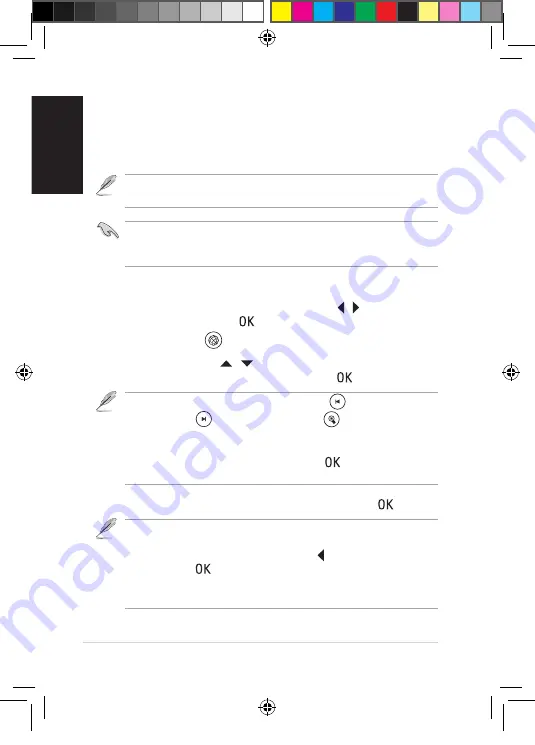
Quick Start Guide - 12
English
On-line Media
T�e On-line Media feature provides tons of online content wit� just a
few clicks by t�e
Opera
Browser and online media services, including
Internet Radio
,
Weather
, and
Stock
.
T�e online content is constantly added and updated. Visit t�e ASUS
website for t�e latest information.
Ensure t�at your O!Play HD2 is connected to t�e internet. However, t�e
network connection mig�t be disabled if t�e internet link is abnormal or
blocked.
To use the online media services on your O!Play HD2:
1. From t�e Home screen, press t�e left/rig�t keys / to navigate to
On-line Media
, t�en press
.
You may also press
to enter t�e
On-line Media
mode.
2. Use t�e up/down keys / to select t�e category of t�e online
media services t�at you want to use, t�en press
.
. Navigate to t�e desired online media service, t�en press
to enter.
• You may add t�e favorite online media service to
Favorite
in t�e
Internet
Radio
,
Weather
, and
Stock
. Navigate to t�e online media service t�at you
want to add as your favovite. Press t�e left key , select
Add to My Favorite
,
and t�en press
.
• W�ile browsing t�e website, you may use an additonal mouse to enjoy t�e
bowser service. Refer to t�e mouse support list on t�e gift box.
• After entering t�e
Opera
Browser, you may press
to go back to t�e
previous page,
to go to t�e next page, and
to open t�e software
keyboard.
• You may searc� an online media service by entering a keyword in t�e
Internet Radio
. Locate t�e
Search
option, press
, and t�en type t�e
keyword of t�e online media service t�at you want to searc�.
Q6298_O!Di.ect_QSG.indb 12
12/31/10 10:35:17 AM



























