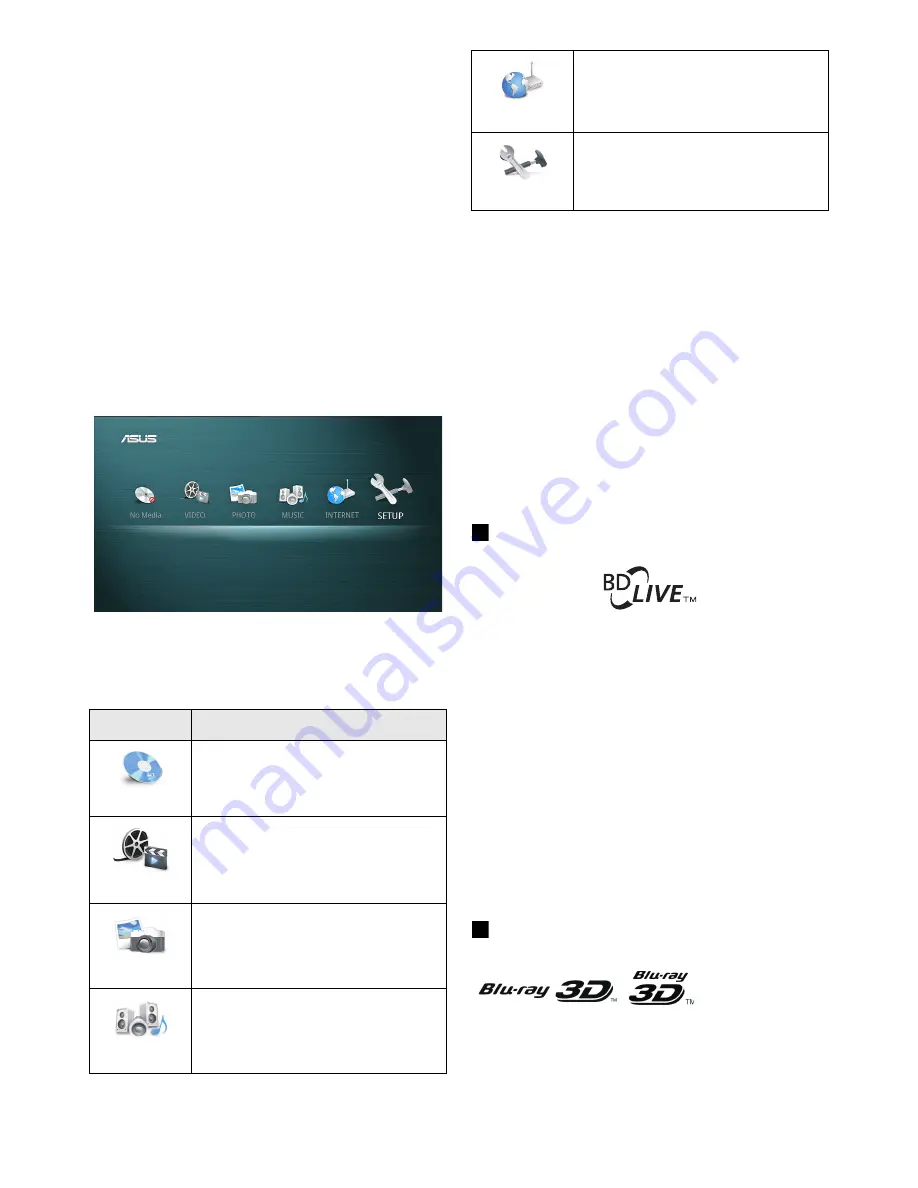
17
6
General
Operation
The player’s intuitive and easy to navigate on-
screen menus allow for simple and easy operation.
During normal operation, press
HOME
on the
remote control to display the Home menu screen.
There are six main categories on the Home menu
screen. Use the navigation buttons on the remote
control to highlight an icon and press
OK
to select.
When a disc is inserted into the player, it will ask
you if you want to play the disc. When a disc is
already in the player, press
PLAY
to play the disc.
The Disc menu will display the kind of disc that is
inserted into the player. Example, if a Blu-ray disc is
inserted, the Disc menu will show “Blu-ray” in the
menu.
Enjoying BD-LIVE
Some BD-ROMs with the “BD-LIVE” logo have
bonus content and other data that can be
downloaded for enjoyment.
Prepare for BD-LIVE
1. Connect the player to a network. See page 12 for
network connection.
2. Go to “Setup Menu” on page 25, then to the
Playback. Set the BD-LIVE connection to
Permitted
.
3. Download the BD-LIVE content. The operation
method differs depending on the disc. Refer to
the instruction manual supplied with the disc.
Enjoying Blu-ray 3D
You can enjoy a Blu-ray 3D Disc with the “Blu-ray
3D” logo.
Home Menu Overview
Icon
Description
MEDIA
Press play to start the playback of BD-
Video, DVD-Video and Audio CD in
your player.
VIDEO
Displays all video files from an
external storage device.
See “Playing Video Files” on page 18
for more information.
PHOTO
Displays all image files from an
external storage device.
See “Playing Photo Files” on page 18
for more information.
MUSIC
Displays all audio files from an
external storage device.
See “Playing Music/Audio Files” on
page 19 for more information.
INTERNET
Provides quick link to Internet
services. See “Accessing Internet
Services” on page 20 for more
information.
SETUP
Makes the player-related settings.
See “Setup Menu” on page 25 for
more information.
Playing BD-Video/DVD-
Video/Audio CD Disc






























