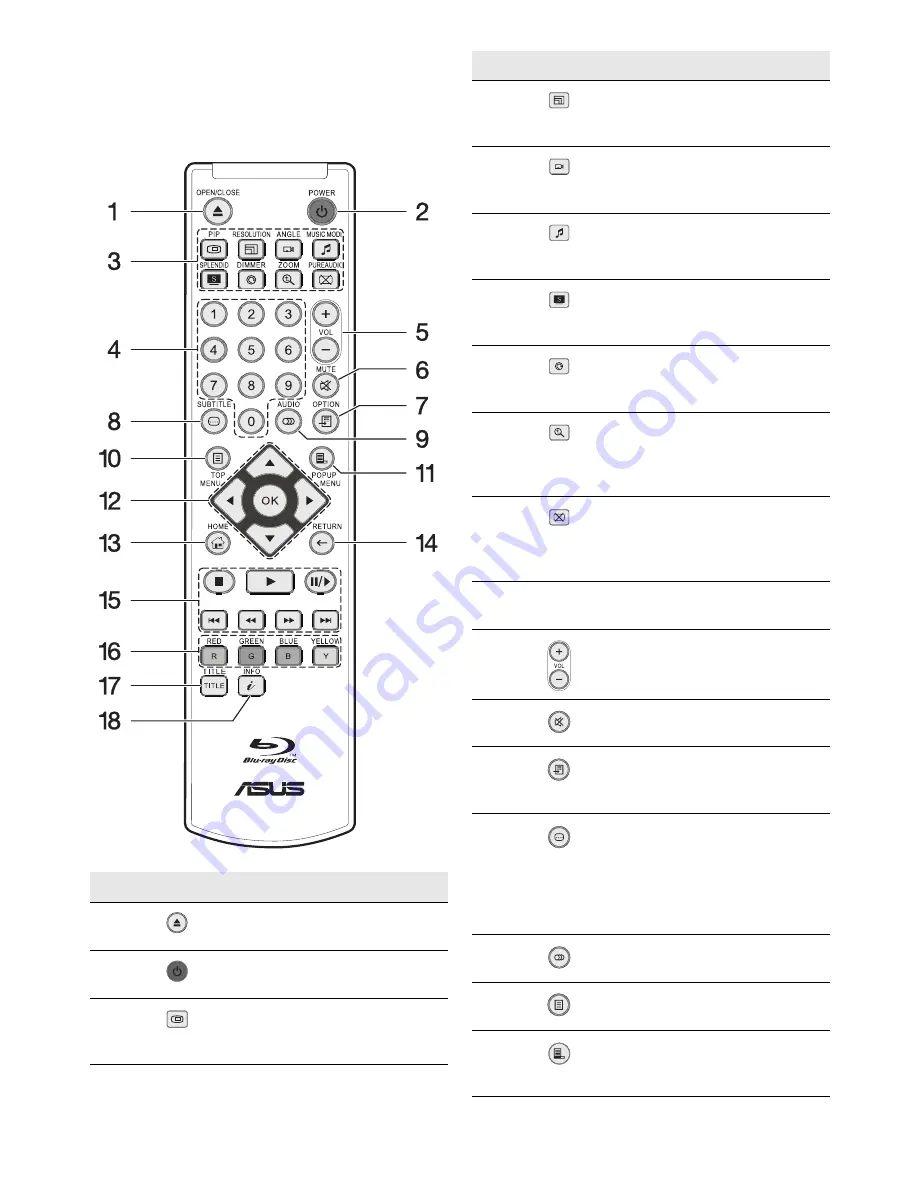
5
The available functions of the remote control differ
depending on the media/disc inserted or situation.
The Remote Control
No.
Icon
Descriptions
1
[OPEN/CLOSE]
Open or closes
the disc tray.
2
[POWER]
Toggles between
power on and standby.
3
[PIP]
Turns on/off Bonus view
PIP/SAP. See “PIP” on page 23
for more information.
[RESOLUTION]
Switch output
resolution. See “Resolution” on
page 23 for more information.
[ANGLE]
Changes camera
angle. See “Angle” on page 23
for more information.
[MUSIC MODE]
Select EQ
modes. See “Music Mode” on
page 23 for more information.
[SPLENDID]
Selects scene
modes. See “Splendid” on page
23 for more information.
[DIMMER]
Turns on/off theLCD
Display. See “Dimmer” on page
23 for more information.
[ZOOM]
Change zoom in and
out level of display frame. See
“Zoom” on page 23 for more
information.
[PURE AUDIO]
Turns off video
output (HDMI may output
black). See “Pure Audio” on
page 24 for more information.
4
0~9 Numeric buttons: Enters
the title/chapter numbers, etc.
5
[VOL]
Adjust the volume of the
display.
6
[MUTE]
Turns off audio output.
7
[OPTION]
Turns on the option
menu. Different file formats
have different options.
8
[SUBTITLE]
Change or turn off
subtitle language. Press this
button
2 times within two (2)
seconds
to switch between
subtitle tracks when viewing
DivX encoded video.
9
[AUDIO]
Changes audio
languages or channels.
10
[TOP MENU]
Invoke Blu-ray top
menu or DVD title menu.
11
[POPUP MENU]
Invoke Blu-ray
Pop up menu or DVD title
menu.
No.
Icon
Descriptions

























