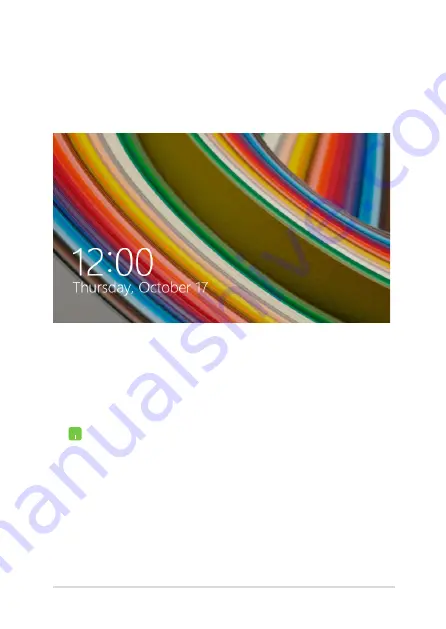
Notebook PC E-Manual
71
Windows
®
8.1 lock screen
The Windows® 8.1 lock screen appears when you wake your Notebook
PC from sleep or hibernate mode. It also appears when you lock or
unlock Windows® 8.1.
The lock screen can be customized to regulate access to your operating
system. You can change its background display and access some of your
apps while your Notebook PC is still locked.
To proceed from the lock screen
1.
Tap/click on the touchpad or press any key on
your Notebook PC's keyboard.
2.
(optional) If your account is password-protected,
you need to key in the password to continue to
the Start screen.
Summary of Contents for Notebook PC
Page 1: ...Notebook PC E Manual First Edition March 2014 E9102 ...
Page 13: ...Notebook PC E Manual 13 Chapter 1 Hardware Setup ...
Page 25: ...Notebook PC E Manual 25 Chapter 2 Using your Notebook PC ...
Page 29: ...Notebook PC E Manual 29 Lift to open the display panel Press the power button ...
Page 45: ...Notebook PC E Manual 45 Chapter 3 Working with Windows 8 1 ...
Page 74: ...74 Notebook PC E Manual ...
Page 75: ...Notebook PC E Manual 75 Chapter 4 Featured ASUS apps ...
Page 92: ...92 Notebook PC E Manual ...
Page 93: ...Notebook PC E Manual 93 Chapter 5 Power On Self Test POST ...
Page 109: ...Notebook PC E Manual 109 Tips and FAQs ...
Page 117: ...Notebook PC E Manual 117 Appendices ...
Page 135: ...Notebook PC E Manual 135 German Greek Italian Portuguese Spanish Swedish ...






























