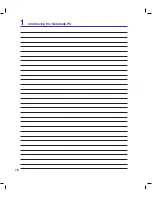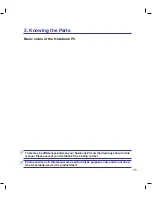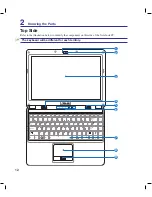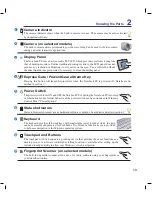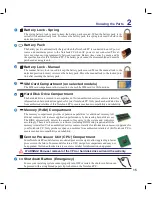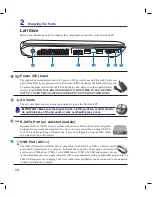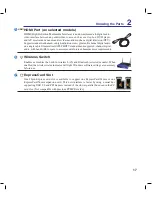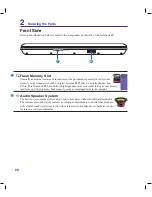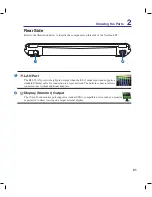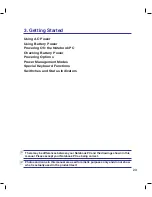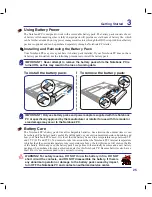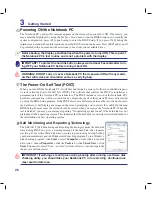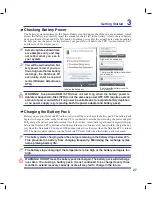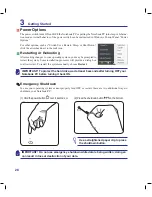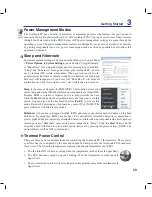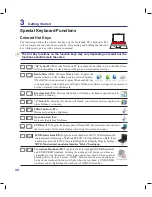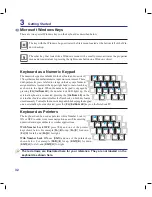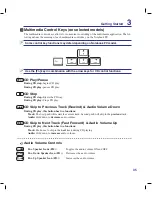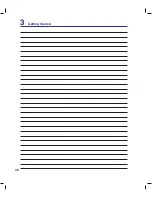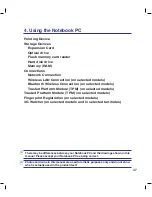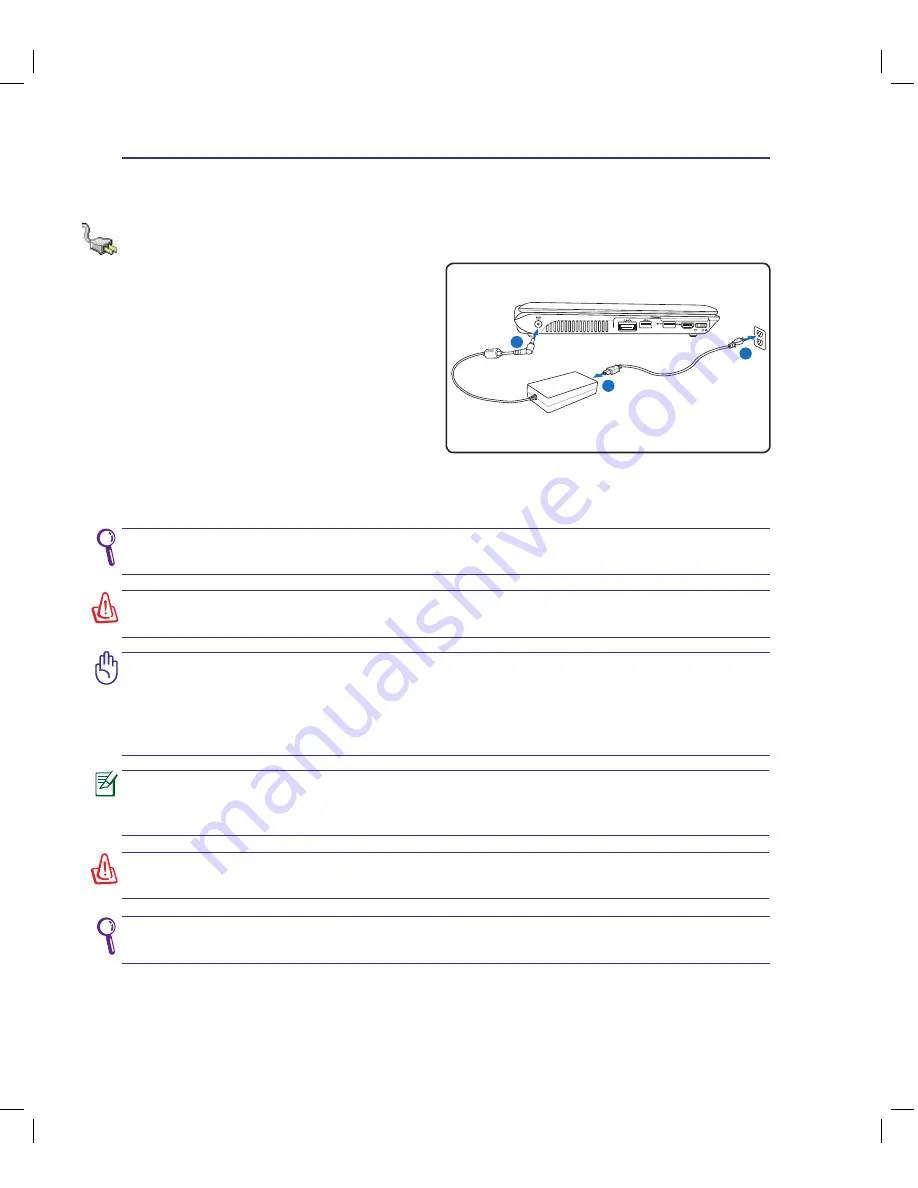
24
3
Getting Started
IMPORTANT! Damage may occur if you use a different adapter to power the Notebook
PC or use the Notebook PC’s adapter to power other electrical devices. If there is
smoke, burning scent, or extreme heat coming from the AC-DC adapter, seek servic-
ing. Seek servicing if you suspect a faulty AC-DC adapter. You may damage both your
battery pack(s) and the Notebook PC with a faulty AC-DC adapter.
This Notebook PC may come with either a two or three-prong plug depending on ter-
ritory. If a three-prong plug is provided, you must use a grounded AC outlet or use a
properly grounded adapter to ensure safe operation of the Notebook PC.
WARNING! THE POWER ADAPTER MAY BECOME WARM TO HOT WHEN IN USE. BE
SURE NOT TO COVER THE ADAPTER AND KEEP IT AWAY FROM YOUR BODY.
You can buy travel kits for the Notebook PC that includes power and modem adapters
for almost every country.
Power System
Using AC Power
The Notebook PC power is comprised of two parts,
the power adapter and the battery power system.
The power adapter converts AC power from a wall
outlet to the DC power required by the Notebook
PC. Your Notebook PC comes with a universal
AC-DC adapter. That means that you may connect
the power cord to any 100V-120V as well as 220V-
240V outlets without setting switches or using
power converters. Different countries may require
that an adapter be used to connect the provided
US-standard AC power cord to a different standard.
Most hotels will provide universal outlets to support
different power cords as well as voltages. It is always best to ask an experienced traveler about AC outlet
voltages when bringing power adapters to another country.
Unplug the power adapter or switch off the AC outlet to minimize the power consump-
tion when the Notebook PC is not in use.
WARNING! DO NOT connect the AC power cord to an AC outlet prior to connecting
the DC plug to the Notebook PC. Doing so may damage the AC-DC adapter.
1
2
3
Summary of Contents for N20A
Page 1: ...Notebook PC Hardware User s Manual E4106 September 2008 ...
Page 4: ... Contents ...
Page 10: ...10 1 Introducing the Notebook PC ...
Page 22: ...22 2 Knowing the Parts ...
Page 36: ...36 3 Getting Started ...
Page 89: ...Appendix A A 33 ...