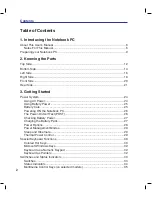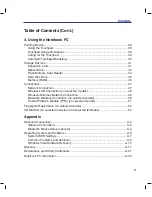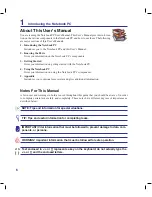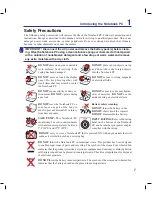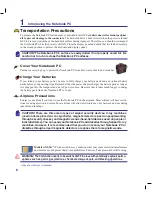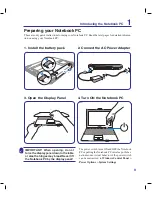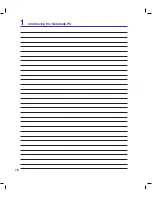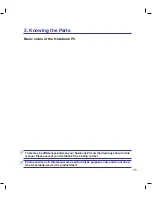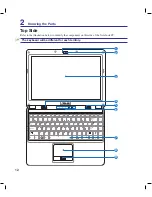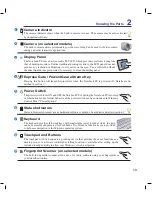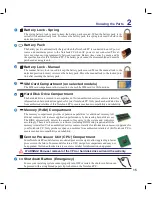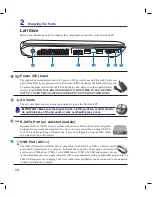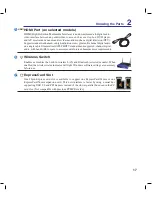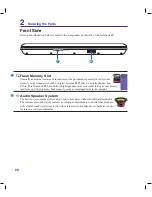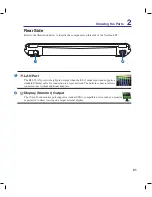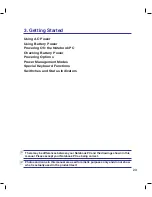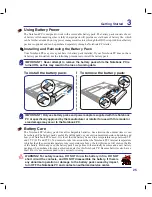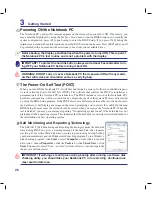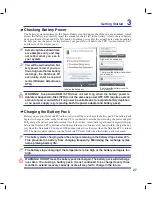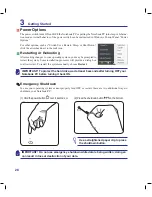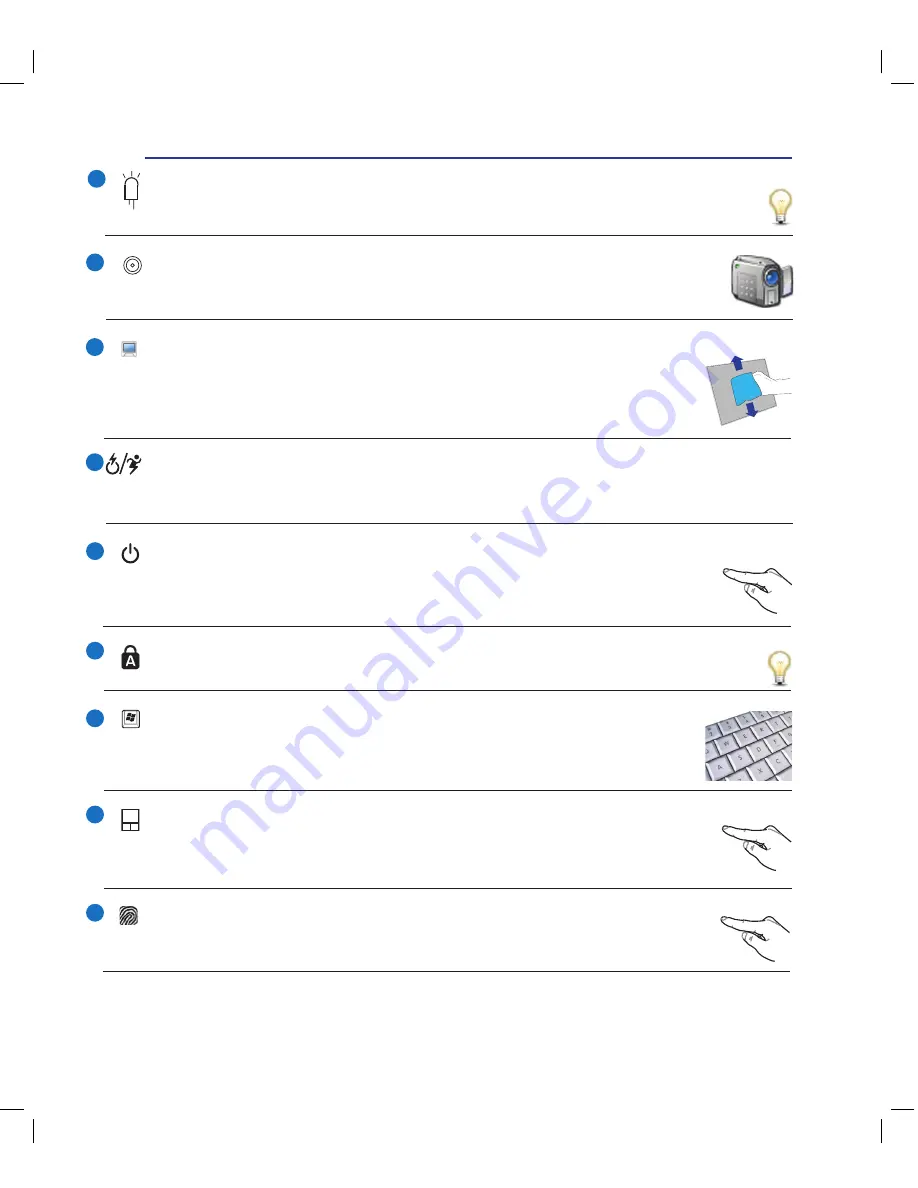
13
Knowing the Parts
2
Camera Indicator
The camera indicator shows when the built-in camera is in use. The camera may be auto-activated
by supported software.
Status Indicators
Status indicators represent various hardware/software conditions. See indicator details in section 3.
Touchpad and Buttons
The touchpad with its buttons is a pointing device that provides the same functions as a
desktop mouse. A software-controlled scrolling function is available after setting up the
included touchpad utility to allow easy Windows or web navigation.
Power Switch
The power switch turns ON and OFF the Notebook PC or putting the Notebook PC into sleep
or hibernation modes. Actual behavior of the power switch can be customized in Windows
Control Panel “Power Options.”
Keyboard
The keyboard provides full-sized keys with comfortable travel (depth at which the keys
can be depressed) and palm rest for both hands. Two Windows function keys are provided
to help ease navigation in the Windows operating system.
Display Panel
The Notebook PC uses an active matrix TFT LCD, which provides excellent viewing like
that of desktop monitors. Unlike traditional desktop monitors, the LCD panel does not
produce any radiation or flickering, so it is easier on the eyes. Use a soft cloth without
chemical liquids (use plain water if necessary) to clean the display panel.
Fingerprint Scanner (on selected models)
The built-in fingerprint scanner allows use of security software using your fingerprint as
your identification key.
Camera (on selected models)
The built-in camera allows picture taking or video recording. Can be used with video confer-
encing and other interactive applications.
1
2
3
4
6
8
Express Gate / Power4Gear eXtreme Key
Pressing this button will launch Express Gate when the Notebook PC is powered off. Details
are de-
scribed in section 3.
Summary of Contents for N20A
Page 1: ...Notebook PC Hardware User s Manual E4106 September 2008 ...
Page 4: ... Contents ...
Page 10: ...10 1 Introducing the Notebook PC ...
Page 22: ...22 2 Knowing the Parts ...
Page 36: ...36 3 Getting Started ...
Page 89: ...Appendix A A 33 ...