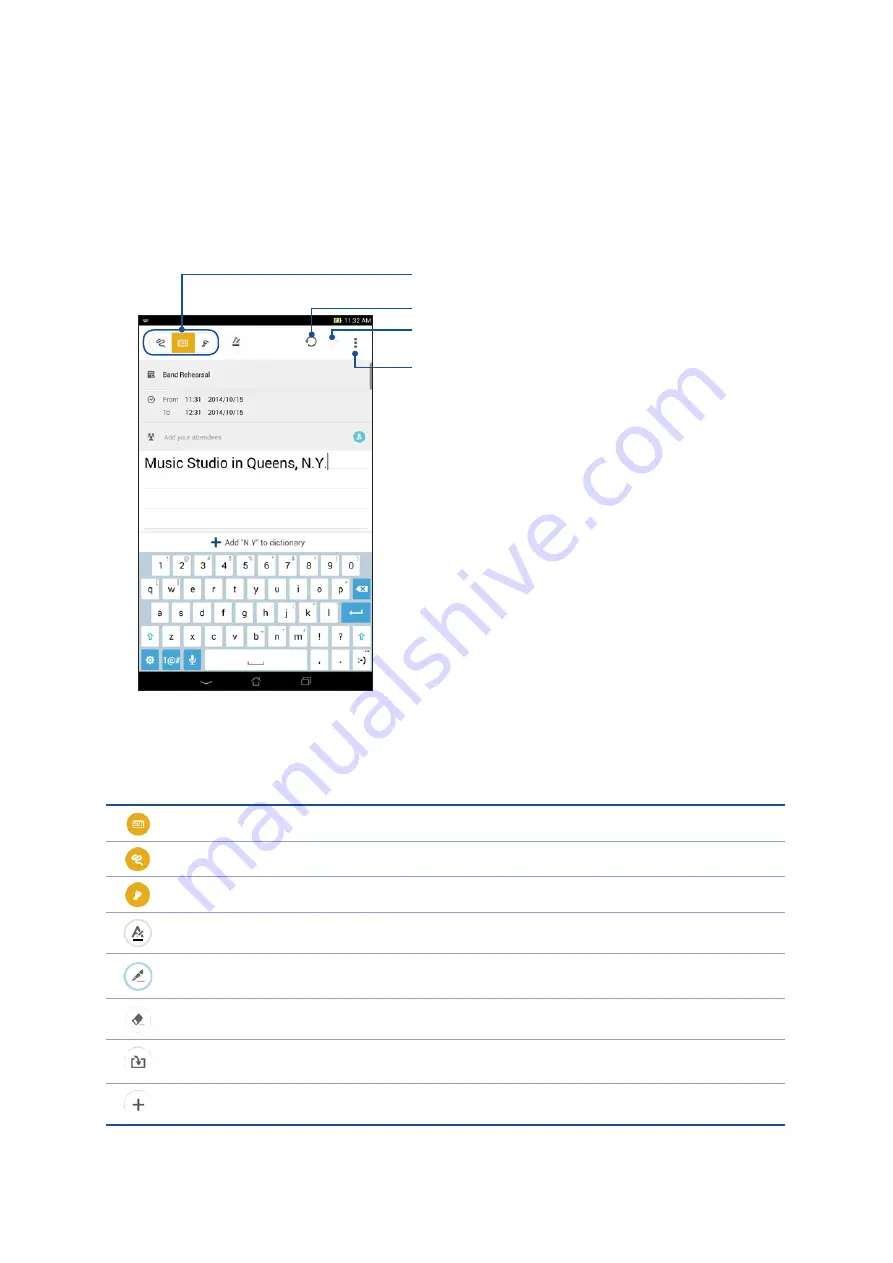
83
Chapter 5: Work hard, play harder
SuperNote
Turn note-taking into a fun and creative activity that syncs with your mobile data using Supernote.
This intuitive app allows you to create notes organized per notebook by directly writing or drawing
on the touchscreen. While creating notes, you can also add multimedia files from other apps and
share them via social networks or your Cloud storage account.
Tap to select the input mode
Tap to configure the settings for the notebook
Tap to redo the change made
Tap to undo the change made
Understanding icons
Depending on your selected input mode, these icons appear as you take down your notes on
SuperNote.
Select this type mode when you want to use the onscreen keyboard to enter your notes.
Select this write mode when you want to scribble or write your notes.
Select this draw mode when you want to create drawings or doodles.
When in write or type mode, tap this icon to select text weight and color.
When in draw mode, tap this icon to select the drawing tool to use, and the stroke color
or size.
When in draw mode, tap this icon to erase some contents in your notes.
Tap this icon to take a photo or video, record audio, add timestamp and more to your
notes.
Tap this icon to add a new page to your notebook.
















































