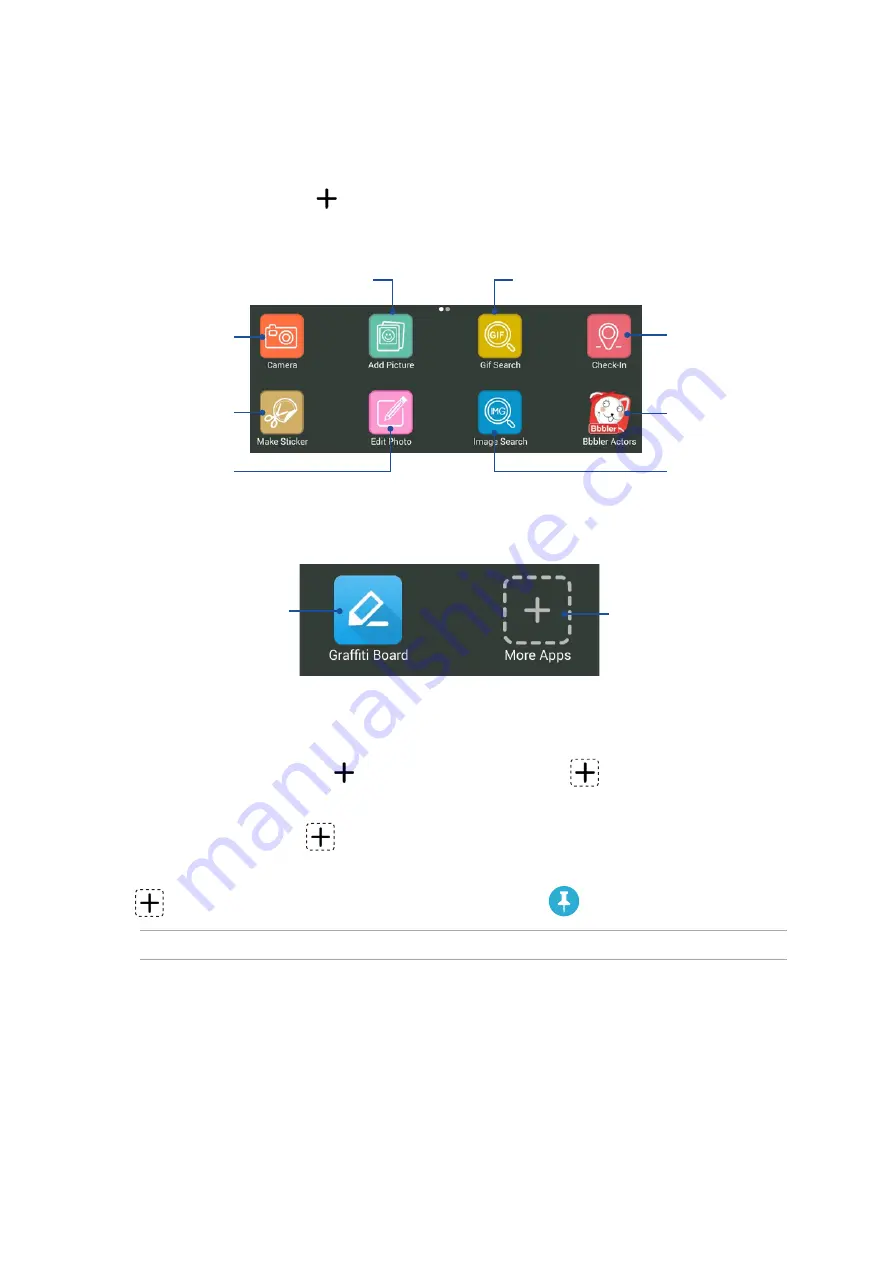
45
Chapter 3: Keeping in touch
Using drawer apps
Omlet Chat features these value-added drawer apps, allowing you to share multimedia messages
for a more fun and personal touch.
To use these drawer apps, tap
from the chat thread then select an app from the drawer app list
to send a specific multimedia message.
Tap to send your current
address with a map snippet.
Tap to create and send
drawings or doodles.
Tap to send a picture from your device.
Tap to launch Camera
app and send the
captured picture.
Tap to use or add more drawer
apps to the drawer app list.
Tap to edit and send
a photo.
Tap to create a sticker
from a saved picture.
Tap to search GIF files from the Internet and
send the GIF file to your message thread.
Swipe the screen shown above to the left to view these icons:
Tap to create Bbbler stickers
and send to your thread.
More drawer apps
Aside from the default apps in the drawer app list, there are other apps listed in your Omlet Chat
app that you can use. Simply tap
from the chat thread, then tap
to view more drawer apps.
Using other drawer apps
To use other drawer app, tap
then tap an app to launch it.
Adding more drawer apps to the drawer app list
Tap
to view more apps, then beside on the specific app, tap
.
NOTE: The drawer apps may vary depending on location.
Tap to search images from
the Internet and send the
image to your message
thread.






























