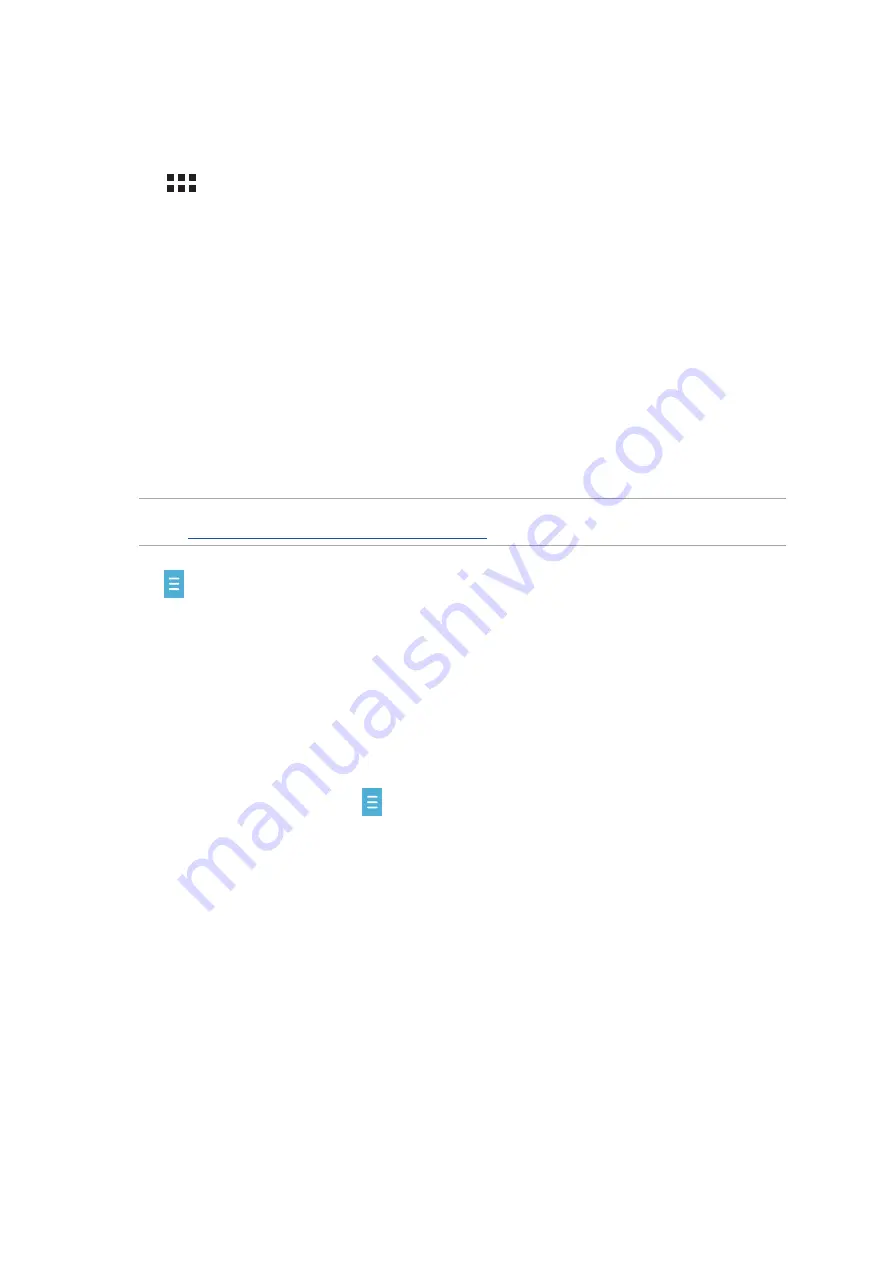
43
Chapter 3: Keeping in touch
Using your Facebook® account
To register using your Facebook account:
1. Tap
then tap Omlet Chat.
2. Swipe the screen to the left to read highlighted features of Omlet Chat. If you want to register
immediately, tap X on the upper right corner of the screen.
3. On the Sign Up screen, tap Sign up with other account then tap Sign up with Facebook.
Omlet Chat app will take you to Facebook screen to log in to your Facebook account.
4. Log in to your Facebook account then tap OK.
5. Tap
OK to allow Omlet Chat to access your Facebook profile, then tap OK to go to Sync option
screen. After selecting sync options, tap Done.
6. Tap
Next then tap Okay! Let’s do it! to update your friends from your contacts list. Tap No
thanks to add your friends manually to your contacts list.
NOTE: Your Omlet contacts are automatically integrated to your contacts list in Contacts app. Refer to
section
Viewing your Omlet contacts from Contacts app
for more information.
7. Tap to display the Omlet Chat menu.
Sending Omlet invites
Invite your friends to use Omlet Chat by sending them Omlet invites to their e-mail or Facebook
account.
Sending Omlet invites via Facebook
To send an Omlet invite via Facebook:
1. From the Omlet Chat screen, tap
to display Omlet Chat menu.
2. Tap
Contacts then tap Add/Invite friends.
3. From the Add contacts screen, tap Invite Facebook friends.
4. Log in to your Facebook account then tap OK to let Omlet Chat access your account.
5. Tap
+ to select the contacts then tap Send.






























