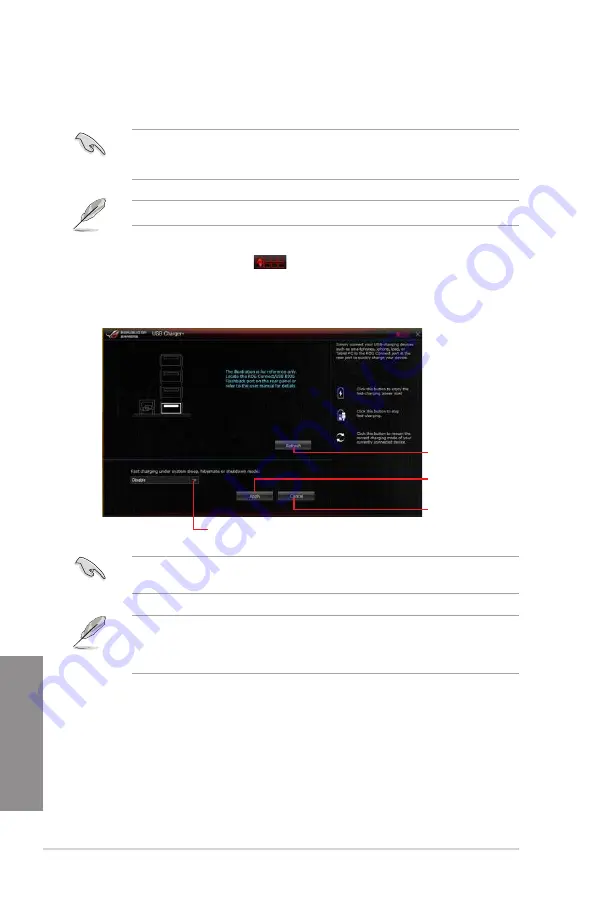
4-18
Chapter 4: Software support
Chapter 4
USB
USB allows you to quick-charge your portable USB devices even if your computer
is off, in sleep mode, or in hibernate mode.
Before using USB , ensure to disable the ErP Ready item in the BIOS. To do
this, go to
Advanced > APM > ErP Ready
in the Advanced mode then set this item to
[Disabled].
USB is available only in selected motherboard models.
Launching USB
To launch USB , click or tap
on the top-right corner of the AI Suite 3 main
menu, then select
USB
.
Using USB
Ensure to connect your USB device into the USB port that supports this utility. Refer to
section
2.3.1 Rear I/O connection
of your user manual for more details.
•
USB does not support USB hubs, USB extension cables, and generic USB
cables.
•
USB may not recognize some ASUS devices due to varying design.
Click or tap to
apply the settings
Click or tap to
refresh the list
Click or tap to
discard the settings
Click or tap to select the type of USB device
that you wish to charge when the system is off
Summary of Contents for Maximus VII Hero
Page 1: ...Motherboard MAXIMUS VII HERO ...
Page 62: ...1 48 Chapter 1 Product introduction Chapter 1 ...
Page 67: ...ASUS MAXIMUS VII HERO 2 5 Chapter 2 To uninstall the CPU heatsink and fan assembly ...
Page 68: ...2 6 Chapter 2 Basic Installation Chapter 2 1 2 3 To remove a DIMM 2 1 4 DIMM installation B A ...
Page 69: ...ASUS MAXIMUS VII HERO 2 7 Chapter 2 2 1 5 ATX Power connection 1 2 OR ...
Page 70: ...2 8 Chapter 2 Basic Installation Chapter 2 2 1 6 SATA device connection 2 OR 1 ...
Page 78: ...2 16 Chapter 2 Basic Installation Chapter 2 Connect to 7 1 channel Speakers ...
Page 80: ...2 18 Chapter 2 Basic Installation Chapter 2 ...
Page 142: ...3 62 Chapter 3 BIOS setup Chapter 3 ...
Page 176: ...4 34 Chapter 4 Software support Chapter 4 Function Keys Shortcut ...
Page 186: ...4 44 Chapter 4 Software support Chapter 4 ...
Page 200: ...A 6 Appendices Appendices ...






























