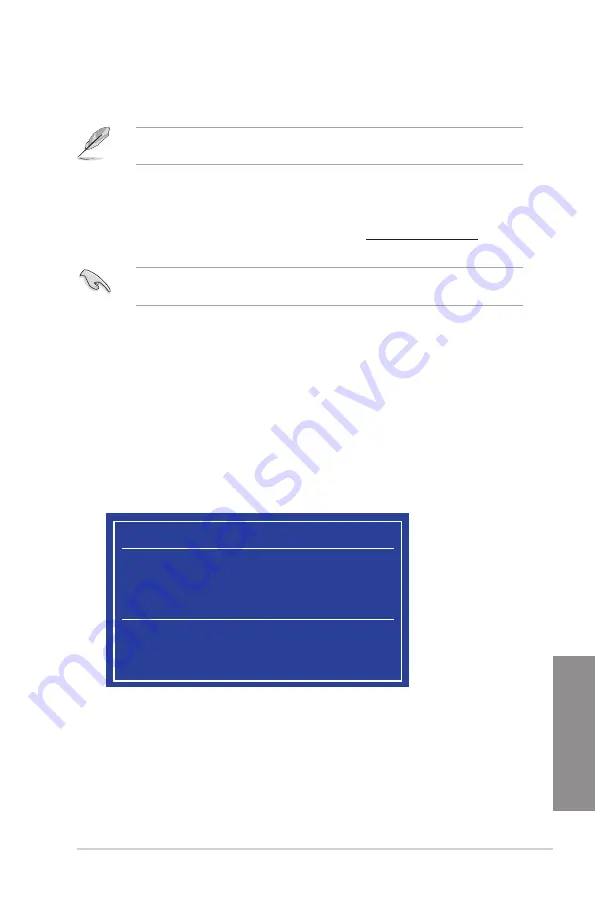
ASUS MAXIMUS VII HERO
3-59
Chapter 3
3.11.4 ASUS BIOS Updater
ASUS BIOS Updater allows you to update the BIOS in DOS environment.
The screen captures used in this section are for reference only and may not be exactly the
same as actually shown on your computer screen.
Before updating BIOS
•
Prepare the motherboard support DVD and a USB flash drive.
•
Download the latest BIOS file and BIOS Updater from http://support.asus.com and
save them in your USB flash drive.
NTFS is not supported under DOS environment. Ensure that your USB flash drive is in
single partition and in FAT32/16 format.
•
Turn off the computer.
•
Ensure that your computer has a DVD optical drive.
Booting the system in DOS environment
To boot the system in DOS:
1.
Insert the USB flash drive with the latest BIOS file and BIOS Updater to the USB port.
2.
Boot your computer then press <F8> to launch the select boot device screen.
3.
When the select boot device screen appears, insert the Support DVD into the optical
drive then select the optical drive as the boot device.
Please select boot device:
E1: ASUS DVD-E818A6T (4069MB)
USB DISK 2.0 (3824MB)
UEFI: (FAT) USB DISK 2.0 (3824MB)
Enter Setup
and
to move selection
ENTER to select boot device
ESC to boot using defaults
Summary of Contents for Maximus VII Hero
Page 1: ...Motherboard MAXIMUS VII HERO ...
Page 62: ...1 48 Chapter 1 Product introduction Chapter 1 ...
Page 67: ...ASUS MAXIMUS VII HERO 2 5 Chapter 2 To uninstall the CPU heatsink and fan assembly ...
Page 68: ...2 6 Chapter 2 Basic Installation Chapter 2 1 2 3 To remove a DIMM 2 1 4 DIMM installation B A ...
Page 69: ...ASUS MAXIMUS VII HERO 2 7 Chapter 2 2 1 5 ATX Power connection 1 2 OR ...
Page 70: ...2 8 Chapter 2 Basic Installation Chapter 2 2 1 6 SATA device connection 2 OR 1 ...
Page 78: ...2 16 Chapter 2 Basic Installation Chapter 2 Connect to 7 1 channel Speakers ...
Page 80: ...2 18 Chapter 2 Basic Installation Chapter 2 ...
Page 142: ...3 62 Chapter 3 BIOS setup Chapter 3 ...
Page 176: ...4 34 Chapter 4 Software support Chapter 4 Function Keys Shortcut ...
Page 186: ...4 44 Chapter 4 Software support Chapter 4 ...
Page 200: ...A 6 Appendices Appendices ...






























