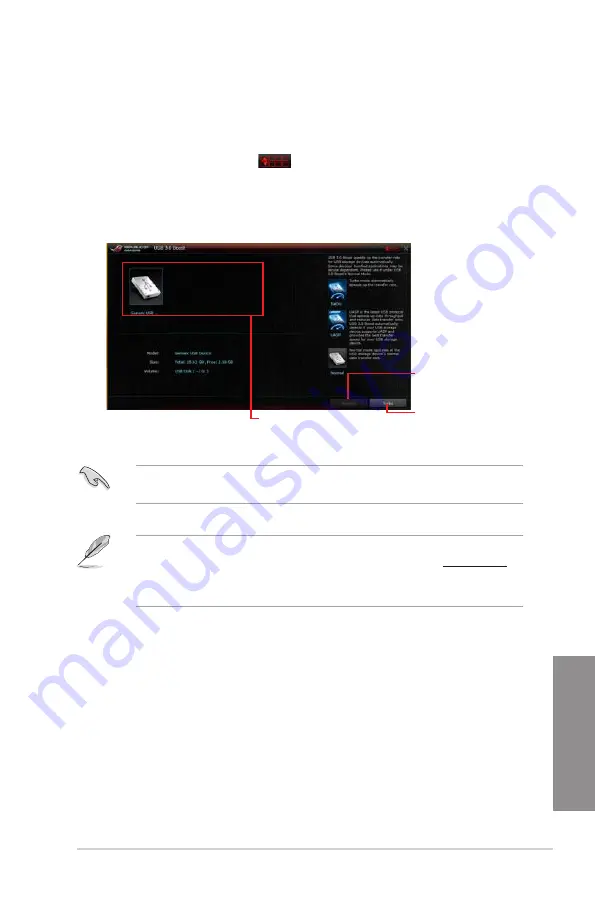
ASUS MAXIMUS VII HERO
4-13
Chapter 4
Click to select a USB device
Click to enable the USB
device’s normal data
transfer rate
Click to enable UASP or
Turbo Mode to the USB
device for a faster data
transfer rate
USB 3.0 Boost
USB 3.0 Boost technology supports UASP (USB Attached SCSI Protocol) that automatically
speeds up the transfer rates of your USB storage devices.
Launching USB 3.0 Boost
To launch USB 3.0 Boost, click or tap
on the top-right corner of the AI Suite 3 main
menu, then select
USB 3.0 Boost
.
Using the USB 3.0 Boost
•
USB 3.0 Boost automatically detects the USB 3.0 devices that support UASP. For a
list of UASP-supported USB 3.0 devices, visit the ASUS website at www.asus.com.
•
The data transfer speed varies with USB devices. For a higher data transfer
performance, use a USB 3.0 device.
Ensure to connect your USB 3.0 device to the USB 3.0 ports that support USB 3.0 Boost.
Refer to the
Rear I/O connection section
of your user guide for more details.
Summary of Contents for Maximus VII Hero
Page 1: ...Motherboard MAXIMUS VII HERO ...
Page 62: ...1 48 Chapter 1 Product introduction Chapter 1 ...
Page 67: ...ASUS MAXIMUS VII HERO 2 5 Chapter 2 To uninstall the CPU heatsink and fan assembly ...
Page 68: ...2 6 Chapter 2 Basic Installation Chapter 2 1 2 3 To remove a DIMM 2 1 4 DIMM installation B A ...
Page 69: ...ASUS MAXIMUS VII HERO 2 7 Chapter 2 2 1 5 ATX Power connection 1 2 OR ...
Page 70: ...2 8 Chapter 2 Basic Installation Chapter 2 2 1 6 SATA device connection 2 OR 1 ...
Page 78: ...2 16 Chapter 2 Basic Installation Chapter 2 Connect to 7 1 channel Speakers ...
Page 80: ...2 18 Chapter 2 Basic Installation Chapter 2 ...
Page 142: ...3 62 Chapter 3 BIOS setup Chapter 3 ...
Page 176: ...4 34 Chapter 4 Software support Chapter 4 Function Keys Shortcut ...
Page 186: ...4 44 Chapter 4 Software support Chapter 4 ...
Page 200: ...A 6 Appendices Appendices ...






























