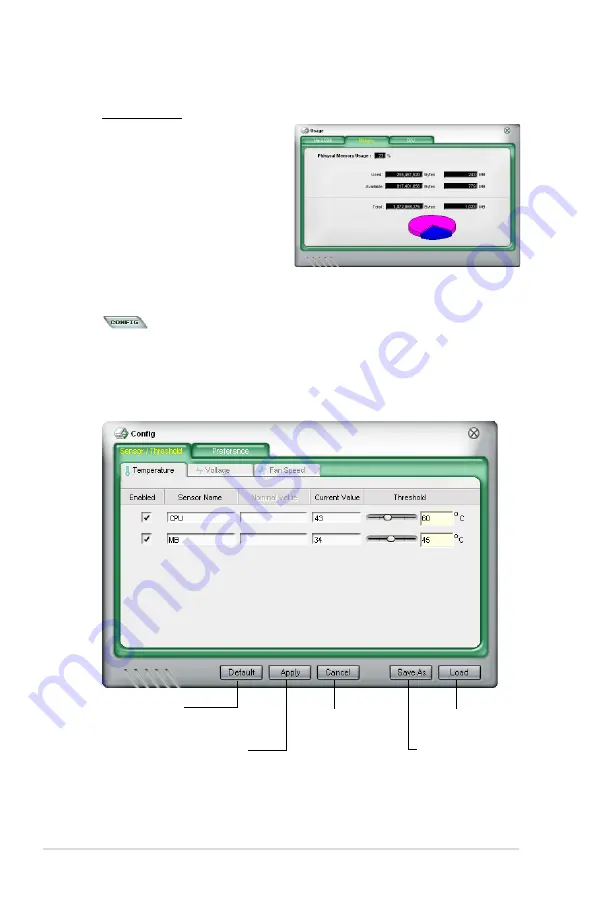
4-18
Chapter 4: Software support
Memory usage
The Memory tab shows both
used and available physical
memory. The pie chart at the
bottom of the window represents
the used (blue) and the available
physical memory.
Configuring PC Probe II
Click
to view and adjust the sensor threshold values.
The Config window has two tabs: Sensor�Threshold and Preference. The Sensor�
Threshold tab enables you to activate the sensors or to adjust the sensor threshold
values. The Preference tab allows you to customize sensor alerts, or change the
temperature scale.
Loads the default
threshold values for
each sensor
Applies your
changes
Cancels or
ignores your
changes
Loads your saved
configuration
Saves your
configuration
Summary of Contents for MAXIMUS III FORMULA
Page 1: ...Motherboard Maximus III Formula ...
Page 16: ...xvi ...
Page 26: ...1 8 Chapter 1 Product Introduction ...
Page 33: ...2 2 Motherboard overview 2 2 1 Motherboard layout ROG Maximus III Formula 2 5 ...
Page 156: ...4 36 Chapter 4 Software support ...
Page 167: ...A Appendix Debug code table The Appendix lists the debug code table for the LCD Poster ...
Page 168: ...ROG Maximus III Formula Chapter summary A Debug code table A 1 ...
Page 172: ...A 4 Appendix Debug code table ...














































