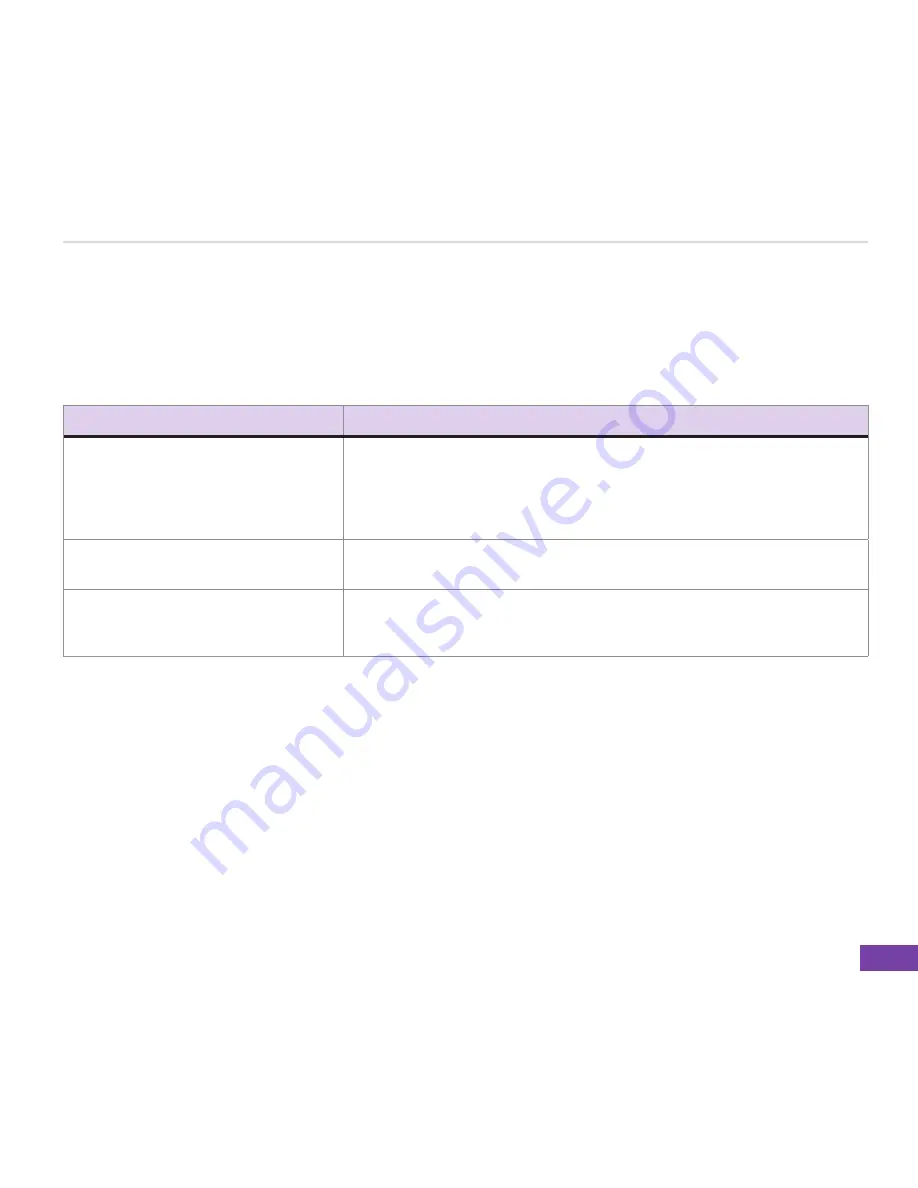
85
Organising Your Life
8-4 Using Voice Notes
You can use Voice Notes to create and play back short voice recordings and verbal reminders.
Recordings are included in the All Notes list and are named consecutively Recording 1, Recording 2,
and so on.
TO
DO THIS
Create a voice note
On the Home screen, pres
Start > Organizer > Voice Notes
Organizer > Voice Notes
Voice Notes
. The All
Notes screen is displayed. Hold the phone’s microphone near your
mouth. Press
Record
to start recording your voice note. A counter
displays the number of seconds elapsed during recording. Press
Stop
to stop recording.
Play, rename, or delete a voice note From the All Notes screen, select the voice note and then press
Menu
> Play
,
Menu > Rename
, or
Menu > Delete
.
Set a voice note as a ring tone
From the All Notes screen, select the voice note to use as your current
ring tone and then press
Menu > Set As Ringtone
. Press
OK
to
confirm.
















































