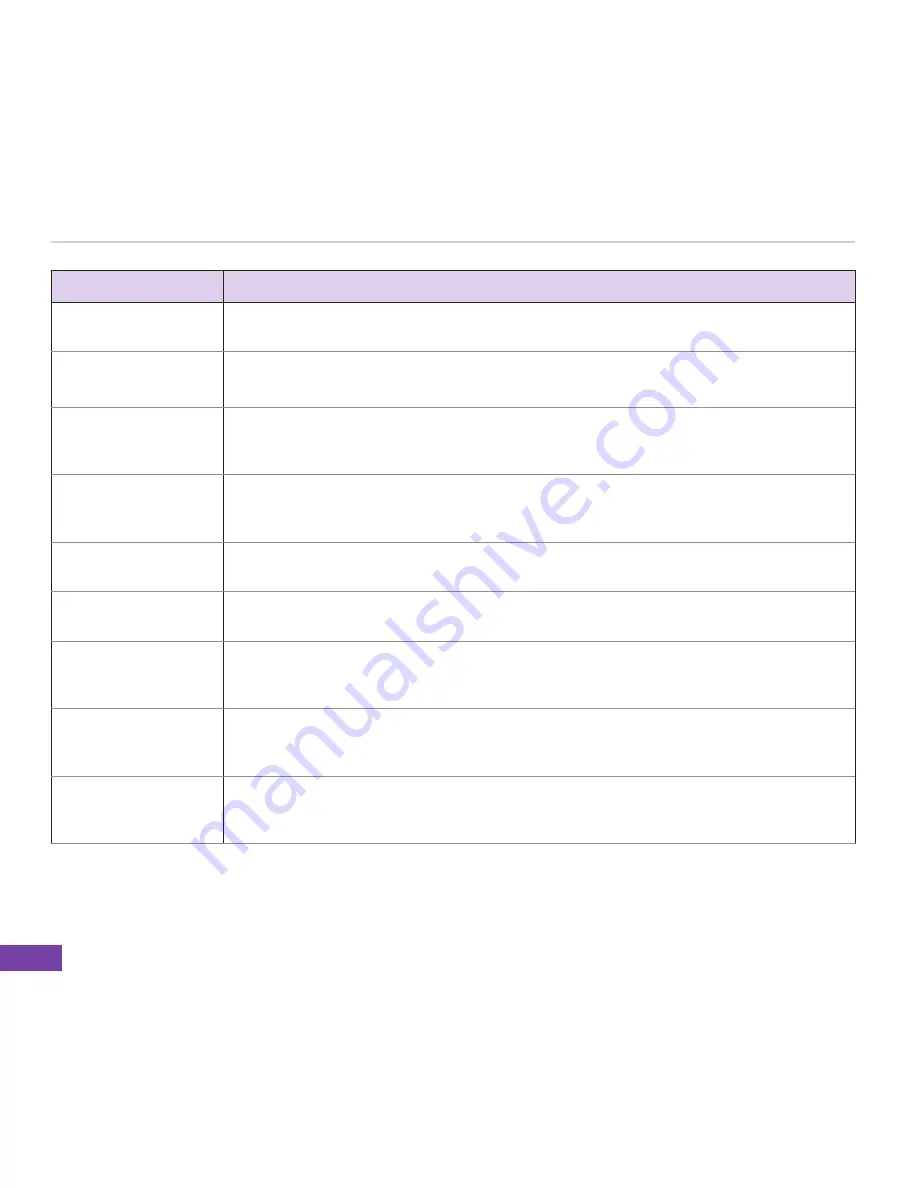
Chapter 8
80
TO
DO THIS
Create a new contact On the Home screen, press
Contacts
>
New > Outlook Contact
. Enter information
for the new contact and press
Done
.
Create a new contact
on the SIM card
On the Home screen, press
Contacts > New > SIM Contact
.
NOTE:
You can only store one phone number for a SIM contact.
Edit a contact’s
information
On the Home screen, press
Contacts
. Select the contact whose information you want
to edit and press
Action
. Press
Menu > Edit
. When finished making changes, press
Done
.
Call a contact from
the contact list
On the Home screen, press
Contacts
. Select the contact to call and press
Call
. To
call a phone number other than the default, select the contact, use the Up/Down
navigation keys to scroll to the number you want to call, and press
Call
.
Send a text message
to a contact
On the Home screen, press
Contacts
. Select the contact to which you want to send a
text message and press
Action
. Scroll to
Send Text Message
.
Send an MMS
message to a contact
On the Home screen, press
Contacts
. Select the contact to which you want to send
an MMS message and press
Menu > Send MMS
.
Beam a contact’s
information to
another device
On the Home screen, press
Contacts
. Select the contact to beam and press
Menu >
Send Contact > Beam
. Select the device and press
Beam
.
Find a contact by
name
On the Home screen, press
Contacts
. If you are not in Name view, press
Menu >
View By > Name
. Enter the first few letters of the contact’s name or the first few digits
of the phone number until the contact is displayed.
Find a contact by
company
On the Home screen, press
Contacts
. Press
Menu > View By > Company
. Select
the company that your contact works at and press
Action
to see all the contacts who
work there.






























