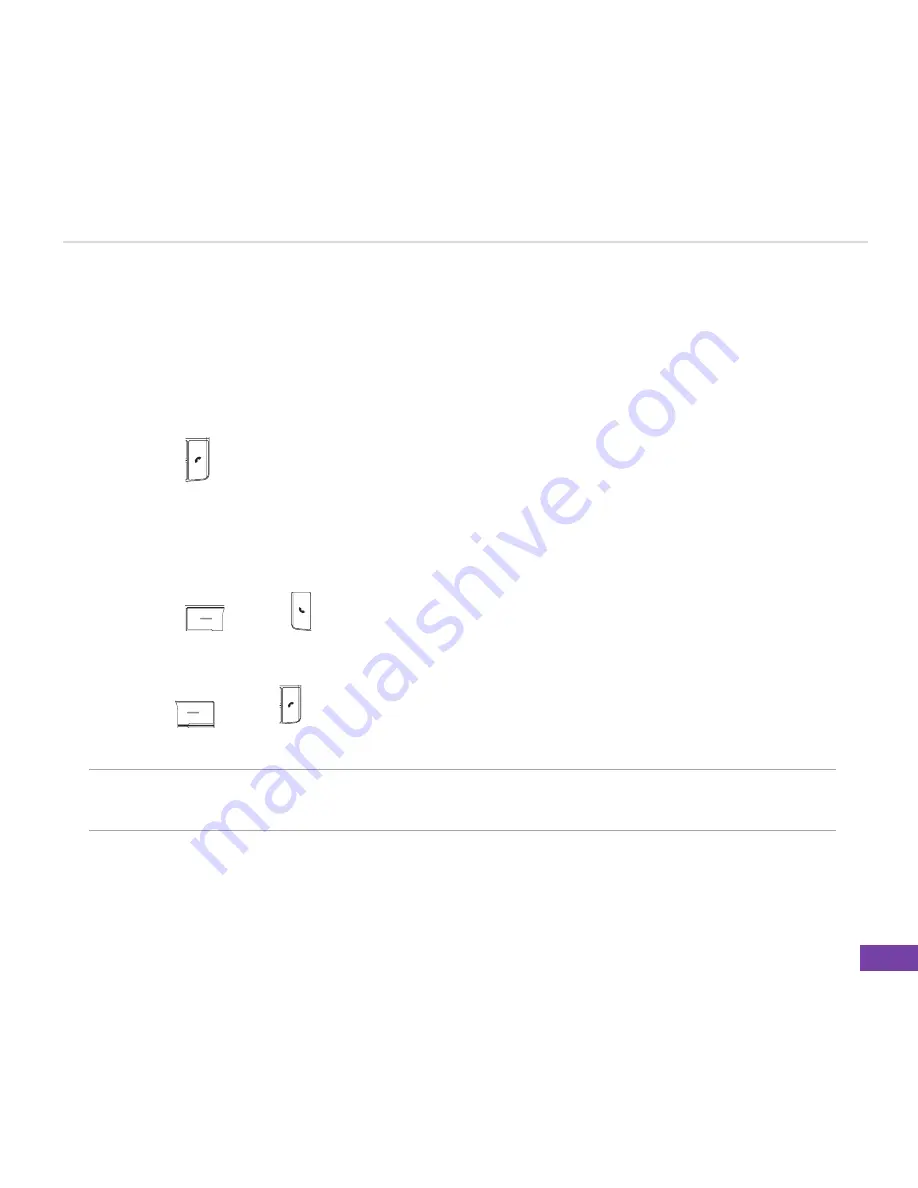
25
Using Call Features
To make a video call
1. On the Home screen, start entering the phone number you want to call using the QWERTY
QWERTY
keypad or select a contact entry from your Contacts list.
2. Once you have entered the number, press
Menu > Video call
to make the call.
When the line is connected, you can see two video images and hear the sound through the
loudspeaker.
�. Press
End
Q
W
E
R
T
Y
U
I
O
P
A
S
D
F
G
H
J
K
L
z
X
C
V
B
N
M
,
.
/
=
+
!
?
@
Space
Cap
to end the call.
3-5 Responding to a video call
To answer a video call
Press
Answer
Q
W
E
R
T
Y
U
I
O
P
A
S
D
F
G
H
J
K
L
z
X
C
V
B
N
M
,
.
/
=
+
!
?
@
Space
Cap
or
Call
Q
W
E
R
T
Y
U
I
O
P
A
S
D
F
G
H
J
K
L
z
X
C
V
B
N
M
,
.
/
=
+
!
?
@
Space
Cap
.
To ignore a video call
Press
Ignore
Q
W
E
R
T
Y
U
I
O
P
A
S
D
F
G
H
J
K
L
z
X
C
V
B
N
M
,
.
/
=
+
!
?
@
Space
Cap
or
End
Q
W
E
R
T
Y
U
I
O
P
A
S
D
F
G
H
J
K
L
z
X
C
V
B
N
M
,
.
/
=
+
!
?
@
Space
Cap
.
NOTE
To configure the settings for your video call, press
Start > More > Video
Phone >General
, and make the desired video call settings.






























