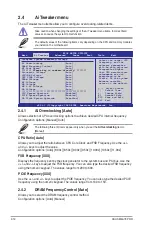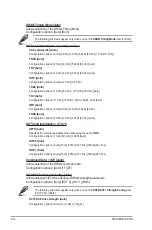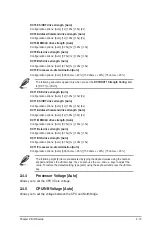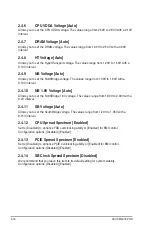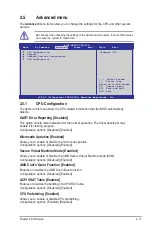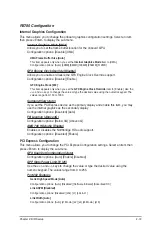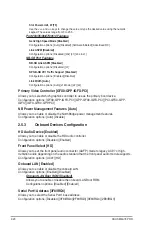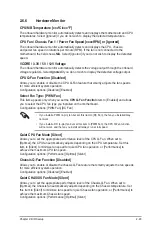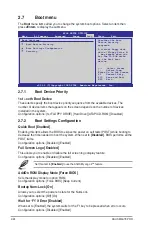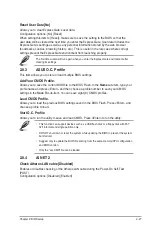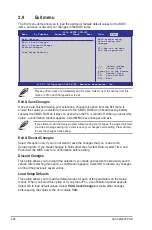Chapter 2: BIOS setup
2-25
Hit ‘DEL’ Message Display [Enabled]
When set to [Enabled], the system displays the message
Press DEL to run Setup
during
POST.
Configuration options: [Disabled] [Enabled]
2.7.3
Security
The Security menu items allow you to change the system security settings. Select an item
then press
<Enter>
to display the configuration options.
Change Supervisor Password
Select this item to set or change the supervisor password. The Supervisor Password item on
top of the screen shows the default Not Installed. After you set a password, this item shows
Installed.
To set a Supervisor Password
1.
Select the Change Supervisor Password item and press <Enter>.
2.
From the password box, type a password composed of at least six letters and/or
numbers, then press <Enter>.
3.
Confirm the password when prompted.
The message “Password Installed” appears after you successfully set your password.
To change the supervisor password, follow the same steps as in setting a supervisor
password.
To clear the supervisor password, select the Change Supervisor Password then press
<Enter>. The message “Password Uninstalled” appears.
If you forget your BIOS password, you can clear it by erasing the CMOS Real Time Clock
(RTC) RAM. See section
1.9 Jumper
s for information on how to erase the RTC RAM.
After you have set a supervisor password, the other items appear to allow you to change
other security settings.
User Access Level [Full Access]
This item allows you to select the access restriction to the Setup items.
Configuration options: [No Access] [View Only] [Limited] [Full Access]
No Access
prevents user access to the Setup utility.
View Only
allows access but does not allow change to any field.
Limited
allows changes only to selected fields, such as Date and Time.
Full Access
allows viewing and changing all the fields in the Setup utility.
Change User Password
Select this item to set or change the user password. The User Password item on top of the
screen shows the default Not Installed. After you set a password, this item shows Installed.
To set a User Password:
1.
Select the Change User Password item and press <Enter>.
2.
On the password box that appears, type a password composed of at least six letters
and/or numbers, then press
<Enter>
.
Summary of Contents for M4A78 PRO - Motherboard - ATX
Page 1: ...Motherboard M4A78 PRO ...
Page 44: ...1 32 ASUS M4A78 PRO ...