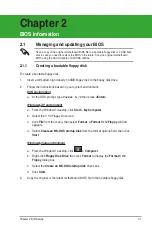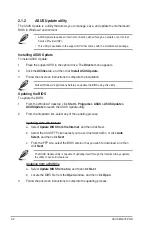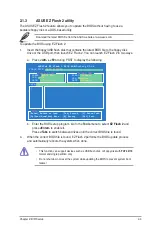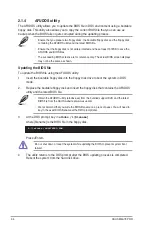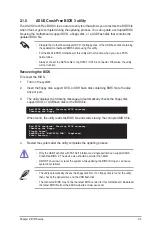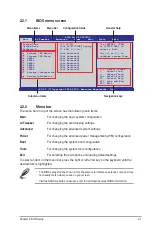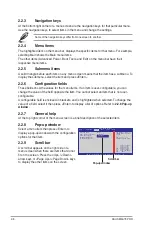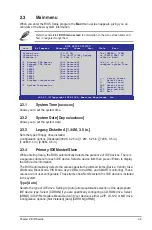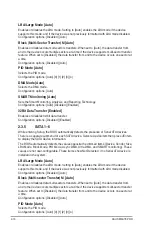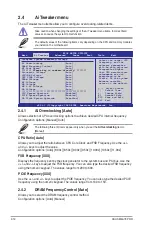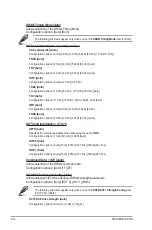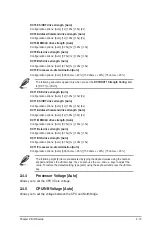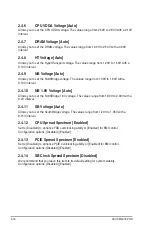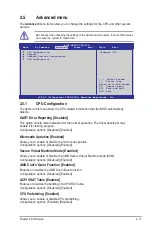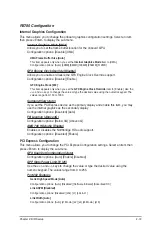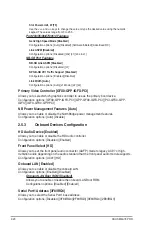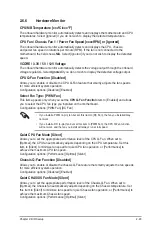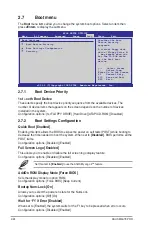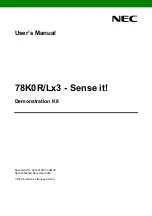Chapter 2: BIOS setup
2-9
2.3.1
System Time [xx:xx:xx]
Allows you to set the system time.
2.3.2
System Date [Day xx/xx/xxxx]
Allows you to set the system date.
2.3.3
Legacy Diskette A [1.44M, 3.5 in.]
Sets the type of floppy drive installed.
Configuration options: [Disabled] [360K, 5.25 in.] [1.2M , 5.25 in.] [720K , 3.5 in.]
[1.44M, 3.5 in.] [2.88M, 3.5 in.]
2.3.4
Primary IDE Master/Slave
While entering Setup, the BIOS automatically detects the presence of IDE devices. There is
a separate submenu for each IDE device. Select a device item then press <Enter> to display
the IDE device information.
The BIOS automatically detects the values opposite the dimmed items (Device, Vendor, Size,
LBA Mode, Block Mode, PIO Mode, Async DMA, Ultra DMA, and SMART monitoring). These
values are not user-configurable. These items show Not Detected if no IDE device is installed
in the system.
Type [Auto]
Selects the type of IDE drive. Setting to [Auto] allows automatic selection of the appropriate
IDE device type. Select [CDROM] if you are specifically configuring a CD-ROM drive. Select
[ARMD] (ATAPI Removable Media Device) if your device is either a ZIP, LS-120, or MO drive.
Configuration options: [Not Installed] [Auto] [CDROM] [ARMD]
2.3
Main menu
When you enter the BIOS Setup program, the
Main
menu screen appears, giving you an
overview of the basic system information.
Refer to section
2.2.1 BIOS menu screen
for information on the menu screen items and
how to navigate through them.
v02.61 (C)Copyright 1985-2008, American Megatrends, Inc.
BIOS SETUP UTILITY
Main
Ai Tweaker Advanced Power Boot Tools Exit
System Time
[10:17:30]
System Date
[Tue 08/27/2008] Legacy
Diskette A
[1.44M, 3.5 in.]
Primary IDE Master
:[Not Detected]
Primary IDE Slave
:[Not Detected]
SATA1
:[Not Detected]
SATA2
:[Not Detected]
SATA3
:[Not Detected]
SATA4
:[Not Detected]
SATA5
:[Not Detected]
SATA6
:[Not Detected]
Storage Configuration
System Information
←→
Select Screen
↑↓
Select Item
+- Change Field
Tab Select Field
F1 General Help
F10 Save and Exit
ESC Exit
Use [ENTER], [TAB]
or [SHIFT-TAB] to
select a field.
Use [+] or [-] to
configure system Time.
Summary of Contents for M4A78 PRO - Motherboard - ATX
Page 1: ...Motherboard M4A78 PRO ...
Page 44: ...1 32 ASUS M4A78 PRO ...