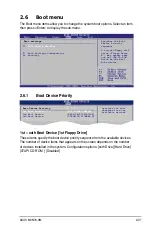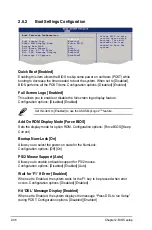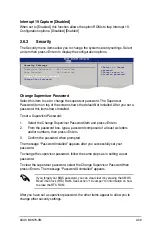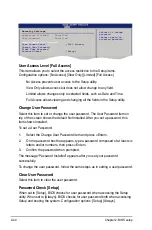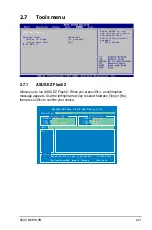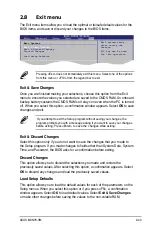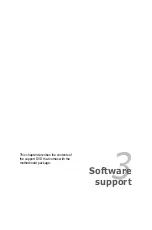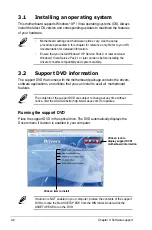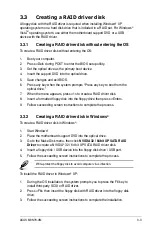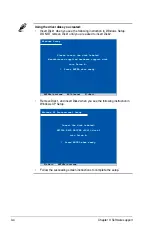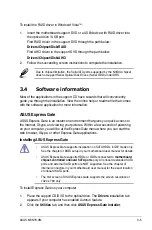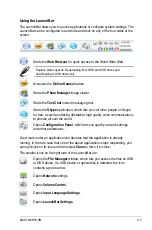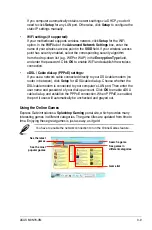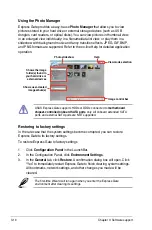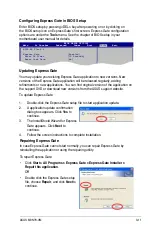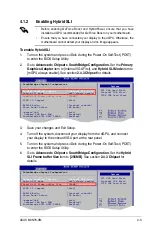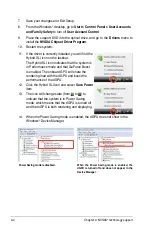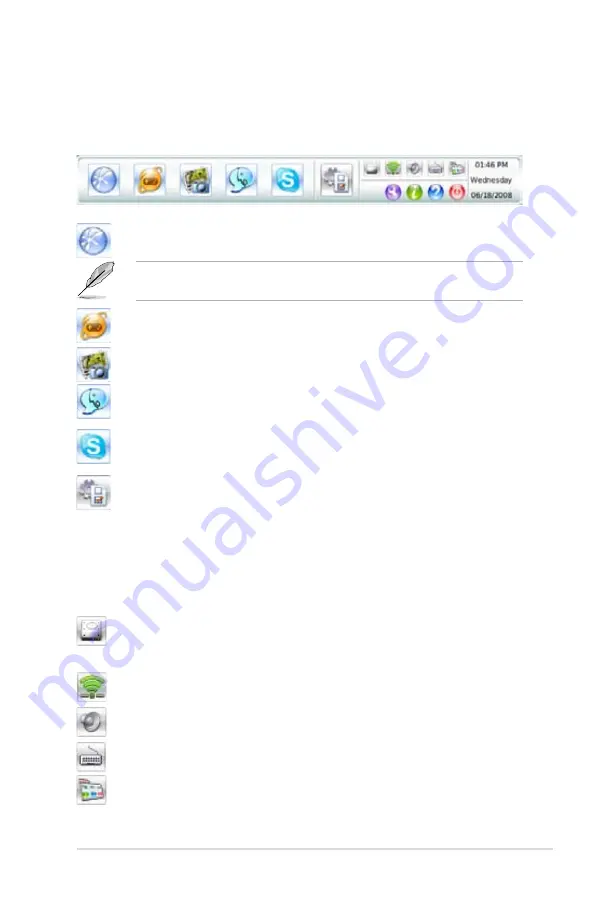
3-7
ASUS M3N78-VM
Using the LaunchBar
The LaunchBar allows you to launch applications or configure system settings. The
LaunchBar can be configured to auto-hide and dock on any of the four sides of the
screen.
Starts the
Web Browser
for quick access to the World Wide Web.
Express Gate supports file uploading from ODD and USB drives and
downloading to USB drives only.
Accesses the
Online Games
feature.
Starts the
Photo Manager
image viewer.
Starts the
Text Chat
instant messaging tool.
Starts the
Skype
application, which lets you call other people on Skype
for free, as well as offering affordable, high quality voice communications
to phones all over the world.
Opens
Configuration Panel
, which lets you specify network settings
and other preferences.
A red mark under an application icon denotes that the application is already
running. In the rare case that one of the above applications stops responding, you
can right-click on its icon and then select
Close
to force it to close.
The smaller icons on the right side of the LaunchBar are:
Opens the
File Manager
window, which lets you access the files on USB
or ODD drives. If a USB device or optical disk is detected, the icon
contains a green arrow.
Opens
Network
settings.
Opens
Volume
Control
.
Opens
Input Language Settings
.
Opens
LaunchBar Settings
.