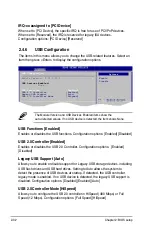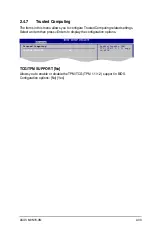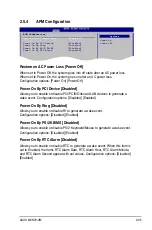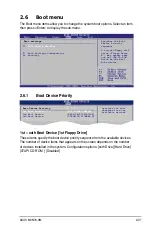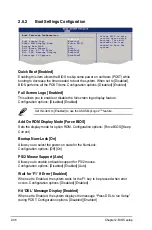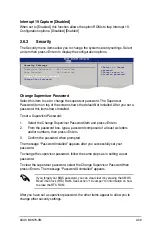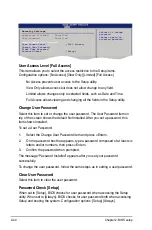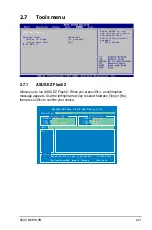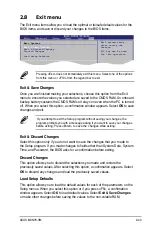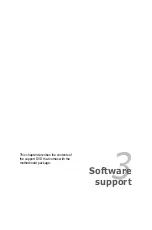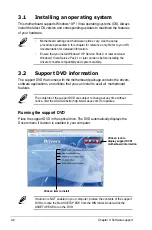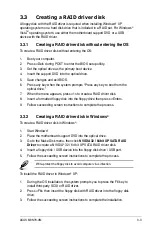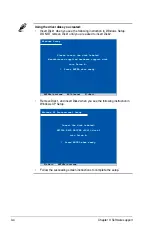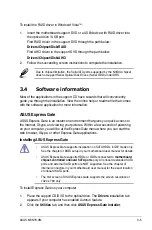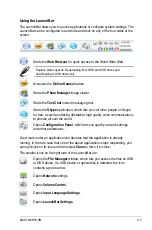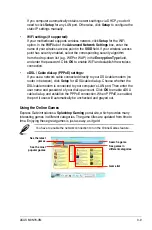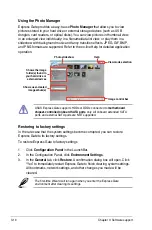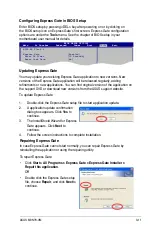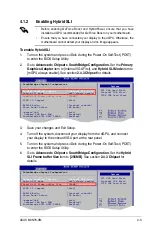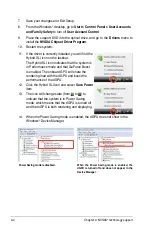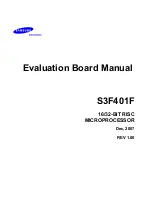3-3
ASUS M3N78-VM
3.3
Creating a RAID driver disk
A floppy disk with the RAID driver is required when installing Windows
®
XP
operating system on a hard disk drive that is included in a RAID set. For Windows
®
Vista
TM
operating system, use either the motherboard support DVD or a USB
device with the RAID driver.
3.3.1
Creating a RAID driver disk without entering the OS
To create a RAID driver disk without entering the OS:
1. Boot your computer.
2. Press <Del> during POST to enter the BIOS setup utility.
3. Set the optical drive as the primary boot device.
4. Insert the support DVD into the optical drive.
5. Save changes and exit BIOS.
6. Press any key when the system prompts “Press any key to boot from the
optical drive.”
7. When the menu appears, press <1> to create a RAID driver disk.
8. Insert a formatted floppy disk into the floppy drive then press <Enter>.
9. Follow succeeding screen instructions to complete the process.
3.3.2
Creating a RAID driver disk in Windows
®
To create a RAID driver disk in Windows
®
:
1. Start Windows
®.
2. Place the motherboard support DVD into the optical drive.
3. Go to the Make Disk menu, then click
NVIDIA 32 / 64bit XP SATA RAID
Driver
to create a NVIDIA
®
32 / 64 bit XP SATA RAID driver disk.
4. Insert a floppy disk / USB device into the floppy disk drive / USB port.
5. Follow the succeeding screen instructions to complete the process.
Write-protect the floppy disk to avoid computer virus infection.
To install the RAID driver in Windows
®
XP:
1. During the OS installation, the system prompts you to press the F6 key to
install third-party SCSI or RAID driver.
2. Press <F6> then insert the floppy disk with RAID driver into the floppy disk
drive.
3. Follow the succeeding screen instructions to complete the installation.