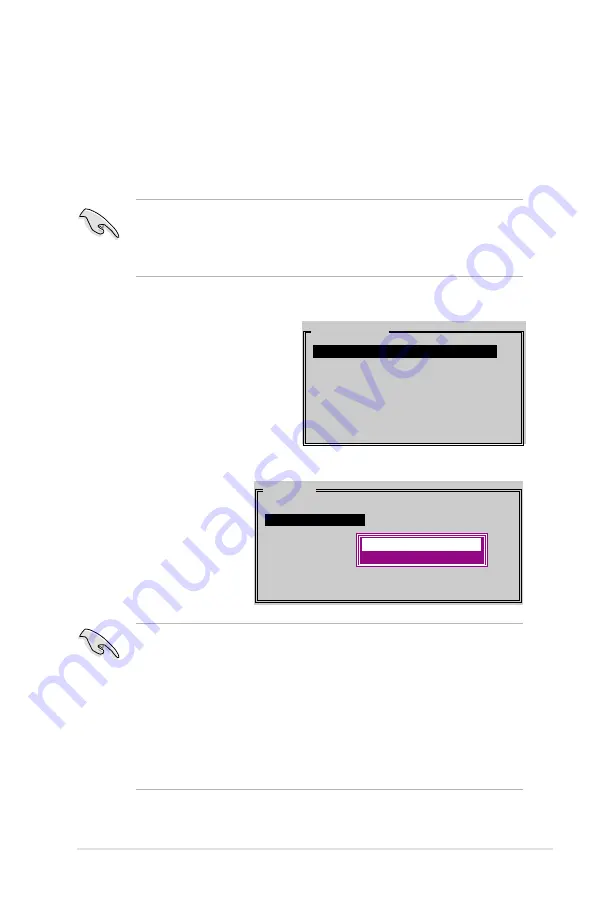
ASUS M2N2-SLI Deluxe
-
PHYSICAL DRIVE
0 XXXXXXXXXXX XXXXXXMB
1 XXXXXXXXXXX XXXXXXMB
2 XXXXXXXXXXX XXXXXXMB
3 XXXXXXXXXXX XXXXXXMB
c. Repeat step b to select the target drive.
d. After selecting the
source and target
drives, the following
pop-up menu
appears.
Manual configuration
a. Select Manual
configuration and press
<Enter>. The selection
bar moves to the Physical
Drives menu.
b. Using the up or down arrow
keys, select the source drive
and press <Enter>.
3. Select your desired method of configuration.
Auto configuration
a. Select Auto Configuration then press <Enter>.
b. The utility prompts a message to input the RAID size, use the up
or down arrow keys to set the RAID size then press <Enter>.
c. Press <Y> to confirm or <N> to return to the Main Menu.
• Auto-configuration creates a RAID 1 set without a backup copy of
the current source disk data.
• When migrating a single hard disk drive to a RAID set, use of the
Manual configuration is recommended.
MAIN MENU
Auto configuration
Manual configuration
Create with data copy
Create without data copy
• The Create with data copy option allows you to copy the current
data from the source drive to the mirror drive.
• Select Create with data copy if you have important data in your
source drive.
• The Create without data copy option disables the disk copy function
of the Mirrored set.
• If you selected Create without data copy, the RAID set must be
repartitioned and reformatted to guarantee the consistency of its
contents.


























