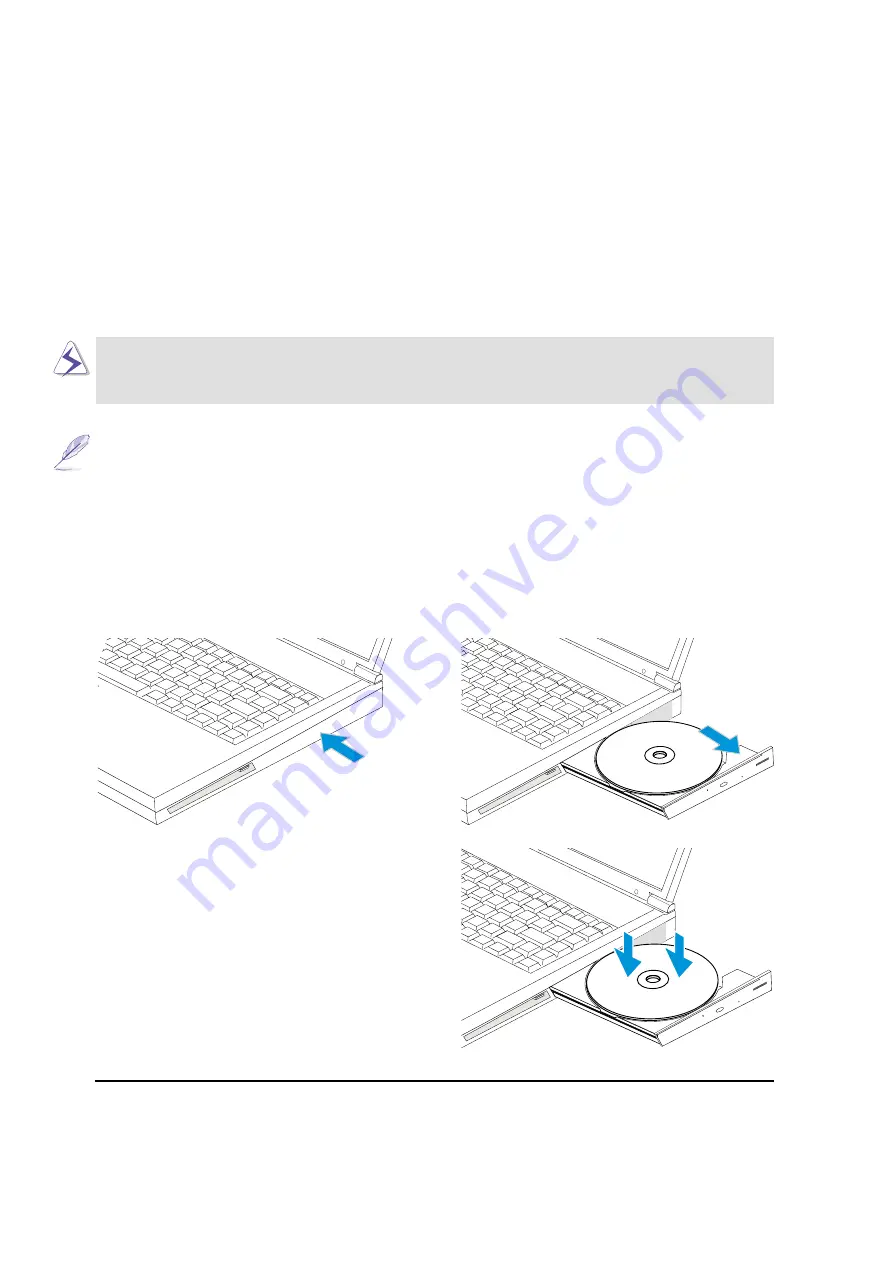
38
4. Using the Notebook PC
NOTE: The CD drive eject button is electronic and requires that the Notebook PC be
powered ON in order to eject the CD drive tray. Only one CD may be used at one time
on this CD drive.
Inserting a CD
3. Hold the CD by the edge and face the printed
side up. Snap the CD onto the hub by pressing
on both sides of the CD’s center. The hub
should be higher than the CD when correctly
mounted.
4. Slowly push the CD drive tray back into the
Notebook PC. The drive will begin reading the
table of contents (TOC) on the CD. Once the
drive stops, the CD is ready to be used.
1. While the Notebook PC’s power is ON, press
the CD drive eject button and the CD drive tray
will eject out partially.
2. Hold the CD drive’s front panel and slide the
CD drive tray completely out. Be careful not
to touch the CD drive’s lens and other mecha-
nisms.
Using the CD-ROM Drive
CD-ROM discs and equipment must be handled with care because of the precise mechanics involved.
Keep in mind the important safety instructions from your CD suppliers. Unlike desktop CD-ROM
drives, the Notebook PC uses a hub to hold the CD in place regardless of the angle. When inserting a
CD, it is important that the CD be pressed onto the center hub or else the CD-ROM drive tray will
scratch the CD.
WARNING! If the CD disc is not properly locked onto the center hub, the CD can be
damaged when the tray is closed. Always watch the CD closely while closing the tray
slowly to prevent damage.
Summary of Contents for L8400B
Page 5: ...5 Italian Portuguese Spanish Swedish ...
Page 13: ...13 SECTION 2 KNOWING THE PARTS Top Side Front Side Left Side Right Side Rear Side ...
Page 22: ...22 2 Knowing the Parts ...
Page 56: ...56 4 Using the Notebook PC ...
Page 94: ...Visit www asus com for updated specifications ...
Page 96: ...Visit www asus com for updated specifications ...
















































