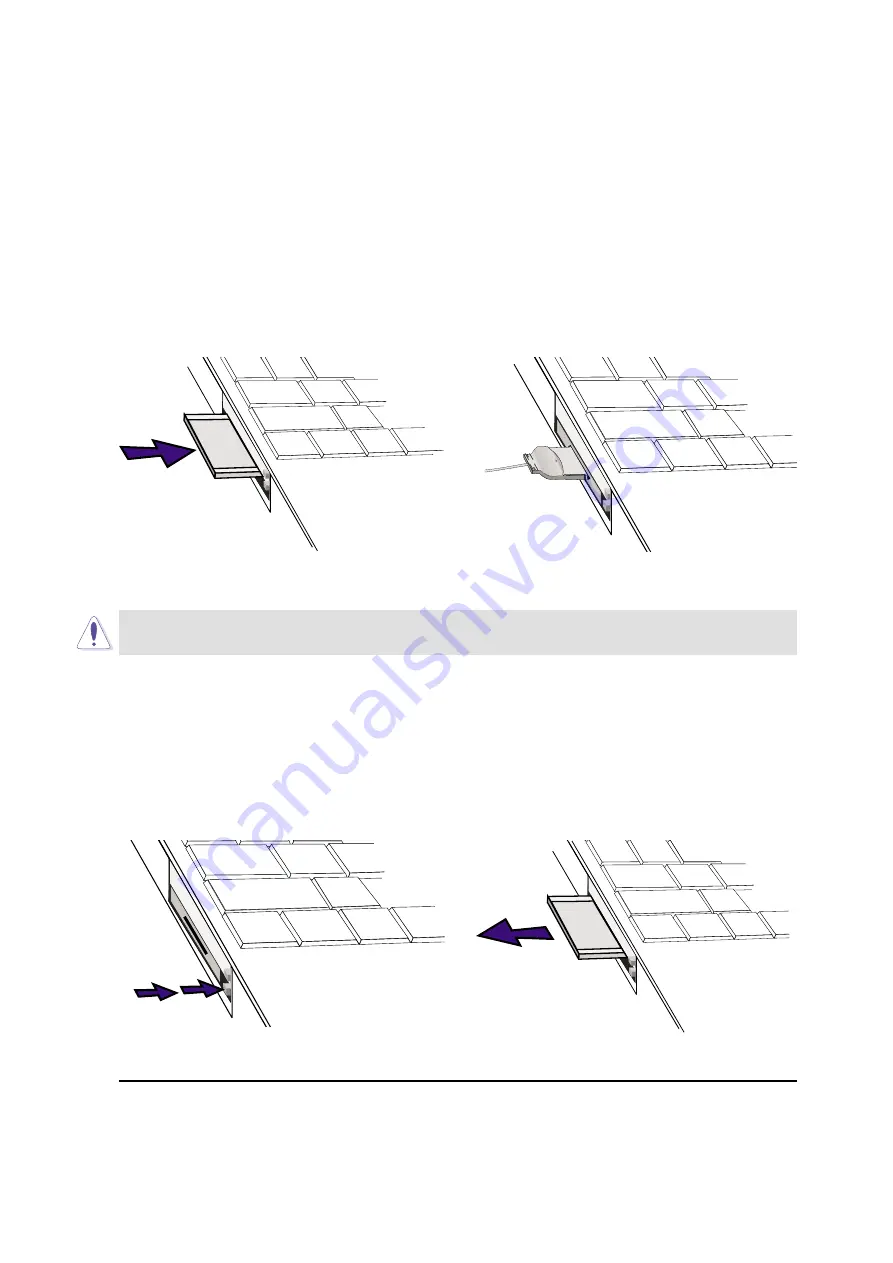
45
4. Using the Notebook PC
Inserting a PC Card (PCMCIA)
2. Carefully connect any cables or adapters
needed by the PC card. Usually connectors
can only be inserted in one orientation. Look
for a sticker, icon, or marking on one side of
the connector representing the top side.
1. Press in the toggle eject button and release.
Press again on the now extended eject button.
Pushing the extended button will again recess
the spring loaded toggle button.
When PC cards are inserted and running, they draw power from the Notebook PC even when they are
not in use. You must stop the PC card service to turn OFF the PC card.
IMPORTANT: Stopping the PC card service is also necessary before removing a PC
card.
Removing a PC Card (PCMCIA)
To remove the PC card, first remove all cables or adapters attached to the PC card, then double-click the
PC card icon on the taskbar and stop the PC card you want to remove.
1. Insert the PC card with the connector side first
and the label side up against either the upper or
lower socket flap. The socket flap is spring
hinged and will fold in easily when pushed. The
PC card is fully inserted when it is flush with
the Notebook PC’s side.
2. Slowly pull the ejected PC card out of the
socket.
Be sure the PC
card is level
when inserting.
The recessed spring loaded toggle
button will extend when pushed in.
Summary of Contents for L8400B
Page 5: ...5 Italian Portuguese Spanish Swedish ...
Page 13: ...13 SECTION 2 KNOWING THE PARTS Top Side Front Side Left Side Right Side Rear Side ...
Page 22: ...22 2 Knowing the Parts ...
Page 56: ...56 4 Using the Notebook PC ...
Page 94: ...Visit www asus com for updated specifications ...
Page 96: ...Visit www asus com for updated specifications ...






























