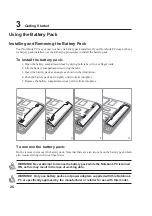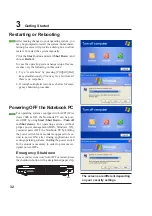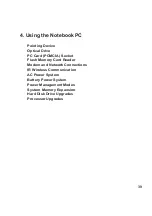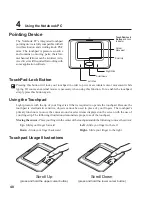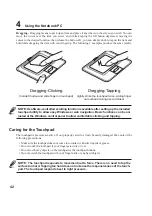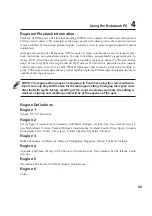40
4
Using the Notebook PC
Pointing Device
The Notebook PC’s integrated touchpad
pointing device is fully compatible with all
two/three-button and scrolling knob PS/2
mice. The touchpad is pressure sensitive
and contains no moving parts; therefore,
mechanical failures can be avoided. A de-
vice driver is still required for working with
some application software.
Using the Touchpad
Light pressure with the tip of your finger is all that is required to operate the touchpad. Because the
touchpad is electrostatic sensitive, objects cannot be used in place of your fingers. The touchpad’s
primary function is to move the cursor around or select items displayed on the screen with the use of
your fingertip. The following illustrations demonstrate proper use of the touchpad.
Moving the cursor - Place your finger in the center of the touchpad and do the following to move the cursor:
Up - Slide your finger forward
Left - Slide you finger to the left
Down - Slide your finger backward
Right - Slide your finger to the right
Touchpad Usage Illustrations
(press and hold the upper cursor button)
(press and hold the lower cursor button)
Scroll Up
Scroll Down
Cursor
Movement
Scroll Up
Right Click
Scroll Down
Left Click
TouchPad-Lock
Button and Lock
Indicator
TouchPad-Lock Button
Pressing this button will lock your touchpad in order to prevent accidental cursor movement while
typing. Of course an external mouse is necessary when using this function. To re-enable the touchpad,
simply press this button again.