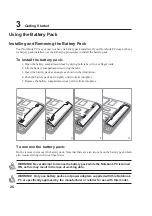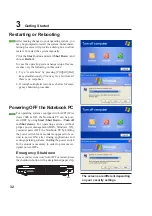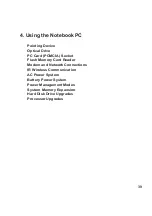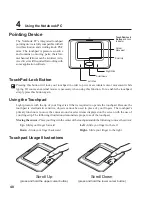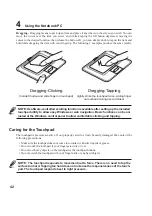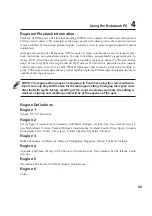35
Getting Started
3
Status Indicators
1
A
S
Front Edge
Power Indicator
The green LED lights to indicate that the Notebook PC is turned ON and blink when the Notebook PC
is in the Suspend-to-RAM (Standby) mode. This LED is OFF when the Notebook PC is OFF or in the
Suspend-to-Disk (Hibernation) mode.
Charge Indicator
The charge indicator LED shows the status of the battery’s power as follows:
ON:
Battery charging
Off:
Battery is charged or completely drained
Email Indicator
Flashes when there is one or more new email(s) in your email program’s inbox. This function requires
software setup and may not be currently configured on your Notebook PC. This function is designed
for Microsoft email software only and may not work with email software from other companies.
Wireless LAN Indicator (Depending on Model)
Lights when the internal wireless LAN is enabled. This indicator only functions on Notebook PC mod-
els equipped with an internal wireless LAN.
Drive Activity Indicator
Indicates that the Notebook PC is accessing one or more storage device(s) such as the hard disk. The
light flashes proportional to the access time.
Number Lock
Indicates that number lock [Num Lk] is activated when lighted. Number lock allows some of the key-
board letters to act as numbers for easier numeric data input.
Capital Lock
Indicates that capital lock [Caps Lock] is activated when lighted. Capital lock allows some of the
keyboard letters to type using capitalized letters (e.g. A, B, C). When the capital lock light is OFF, the
typed letters will be in the lower case form (e.g. a,b,c).
Scroll Lock
Lights to indicate that “Scroll Lock” is enabled. Toggle ON/OFF using [Fn Scr Lk]. Allows you to use
a larger portion of the keyboard for spreadsheet cell navigation.
1
A
s