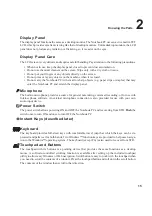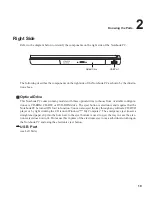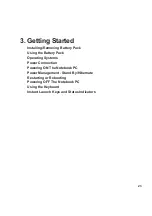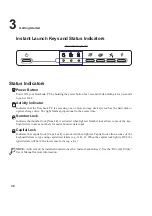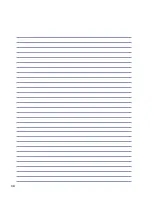26
3
Getting Started
Power Connection
Your Notebook PC comes with a universal AC-DC adapter. That means that you may connect the power
cord to any 110V-120V as well as 220V-240V outlets without setting switches or using power convert-
ers. Different countries may require that an adapter be used to connect the provided US-standard AC
power cord to a different standard. Most hotels will provide universal outlets to support different power
cords as well as voltages. It is always best to ask an experienced traveler about AC outlet voltages when
bringing power adapters to another country.
TIP: You can buy travel kits for the Notebook PC that includes power and modem adapt-
ers for almost every country.
With the AC power cord connected to the AC-DC converter, connect the AC power cord to an AC outlet
(preferably with surge-protection) and then connect the DC plug to the Notebook PC. Connecting the
AC-DC adapter to the AC outlet first allows you to test the AC outlet’s power and the AC-DC converter
itself for compatibility problems before connecting the DC power to the Notebook PC. The green
power LED on the adapter lights up if the power is within accepted ranges.
WARNING! Damage may occur if you use a different adapter to power the Notebook
PC or use the Notebook PC’s adapter to power other electrical devices. If there is
smoke, burning scent, or extreme heat coming from the AC-DC adapter, seek servic-
ing. Seek servicing if you suspect a faulty AC-DC adapter. You may damage both your
battery pack(s) and the Notebook PC with a faulty AC-DC adapter.
NOTE: This Notebook PC may come with either a two or three-prong plug depending on
territory. If a three-prong plug is provided, you must use a grounded AC outlet or use a
properly grounded adapter to ensure safe operation of the Notebook PC.
DC Power Plug
AC-DC Converter
Connect this end of the
power cord to the
AC-DC converter
Plug the “AC Power
Cord” into an electrical
outlet