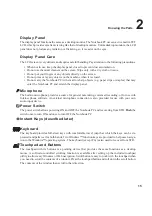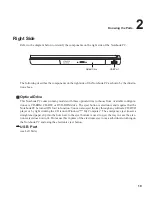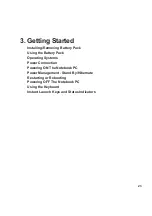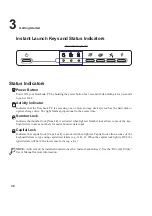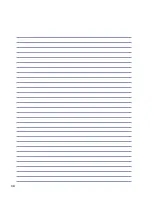24
3
Getting Started
Installing and Removing the Battery Pack
Your Notebook PC may or may not have its battery pack installed. If your Notebook PC does not have
its battery pack installed, there will be a large opening at the bottom of the Notebook PC. Use the
following procedures to install or remove the battery pack.
WARNING! Only use battery packs and power adapters supplied with this Notebook
PC or specifically approved by the manufacturer or retailer for use with this model.
WARNING! Never attempt to remove the battery pack while the Notebook PC is turned
ON, as this may result in the loss of working data.
To install the battery pack:
1. Unlock the battery and drive lock 2 .
2. Insert the battery pack with the connector
first (arrow 1).
3. Snap the battery pack into the Notebook PC
and lock the battery and drive lock 2 (arrow 2).
To remove the battery pack:
1. First unlock the battery and drive lock 1 and
Slide the battery release latch 2 to wards the
rear of the Notebook PC (arrow 1).
2. Use your fingers to lift up the battery pack
(arrow 2).