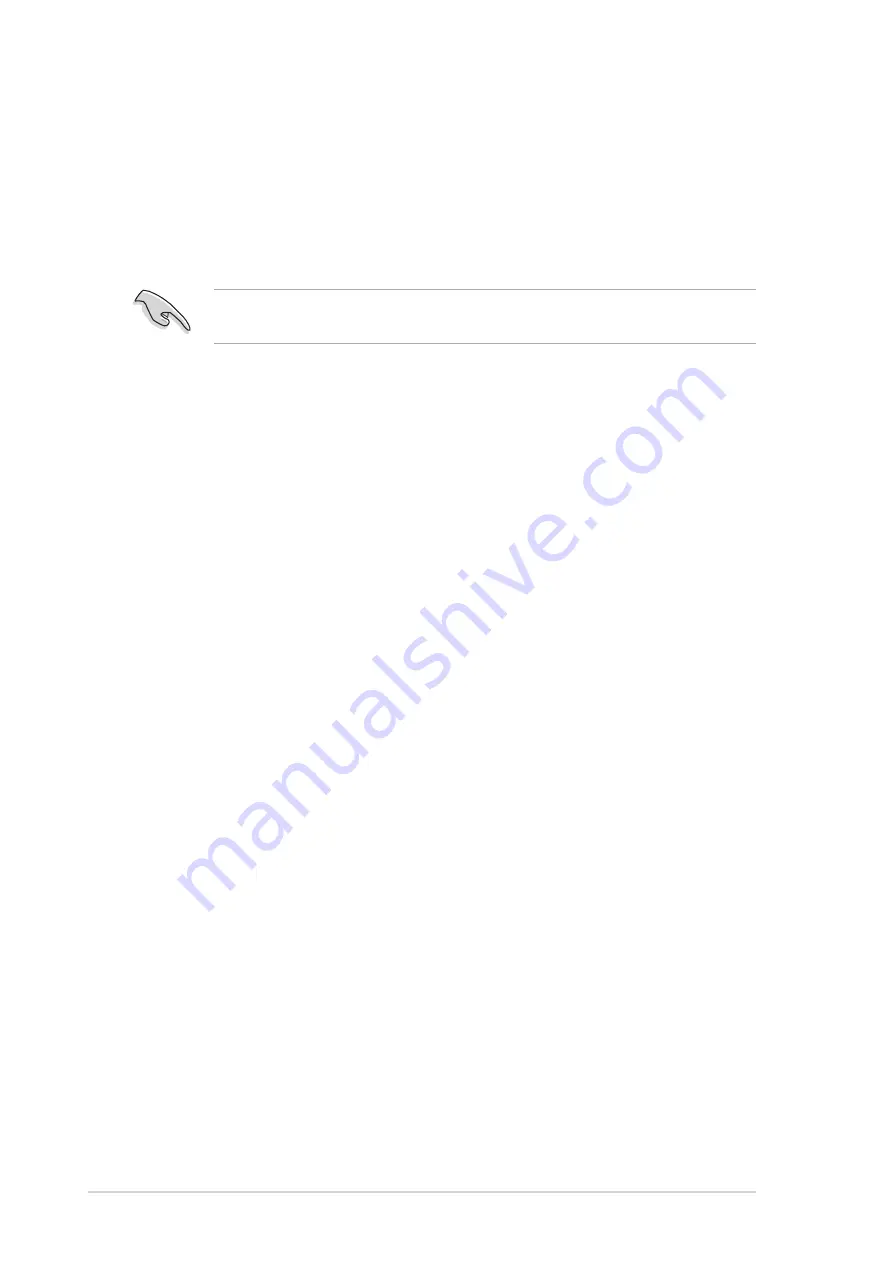
3-18
Chapter 3: Software support
8. Press <Y> to continue. Press <N> to return to the main menu.
9. When the duplication process is completed, a message appears confirming
that your Security array has been created.
10. Press any key to reboot the system.
11. Install the RAID driver from the support CD that came with the motherboard
package.
3.5.5 Other FastBuild Utility Commands
Command options 3-6 on the FastBuild™ Utility main menu are not required for
setting up an array, but they are useful for reconfiguring an array.
View Array (3): This command allows you to view the drive assignments of hard
disks in an array.
Delete Array (4): This command deletes an array to reconfigure the system.
Deleting an array does not remove information on the hard disks. If an array is
deleted by mistake, recover it immediately by redefining it as the deleted array.
Rebuild Array (5): This command restores the array and system data after faults
on RAID 1 arrays.
Follow these steps to rebuild and restore data in the array:
1. On boot-up, an error message notifies of a system failure.
2. Press <Ctrl+F> to enter the FastBuild™ Main Menu.
3. Select <3> for View Array to verify the ID of the defunct hard disk.
4. Power off the system and replace the hard disk with an identical model.
5. Reboot and enter the FastBuild™ Main Menu again.
6. Select 5 for Rebuild Array. The malfunctioning array is highlighted. Press
<Enter> to select.
Depending on the operating system you are installing (or that is already
installed), the RAID driver installation sequence may vary.




































