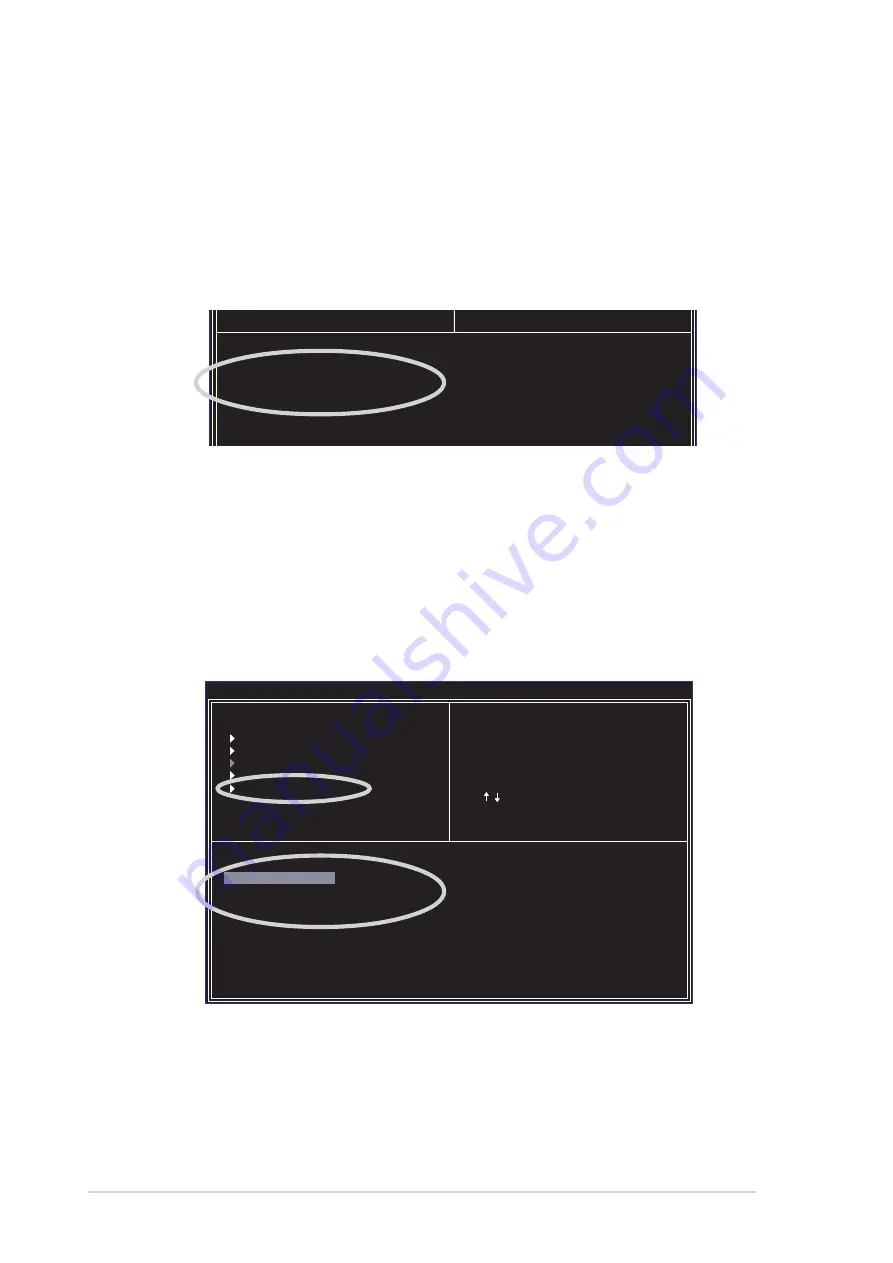
3-12
Chapter 3: Software support
3.4.6 Serial Number View
1. In the VIA RAID BIOS utility main menu, select Serial Number View then
press <Enter>. The focus is directed to the list of channel used for IDE RAID
arrays. Move the selection bar on each item and the serial number is displayed
at the bottom of the screen. This option is useful for identifying same model
disks.
Channel
Drive Name
Array Name
Mode Size(GB) Status
Serial_Ch0 Master XXXXXXXXXX
xxxxx xxx.xx Hdd
Serial_Ch1 Master XXXXXXXXXX
xxxxx xxx.xx Hdd
VIA Tech. RAID BIOS Ver 1.xx
Create Array
Delete Array
Create/Delete Spare
Select Boot Array
Serial Number View
Create a RAID array with
the hard disk attached to
VIA IDE controller
F1
: View Array/Disk Status
, : Move to next item
Enter: Confirme the selection
ESC : Exit
Serial Number:
xxxxxxxx
3.4.5 Select Boot Array
1. In the VIA RAID BIOS utility main menu, select Select Boot Array then press
<Enter>. The focus is directed to the list of channel used for IDE RAID arrays.
2. Press <Enter> to select a RAID array for boot. The Status of the selected
array will change to Boot. Press <ESC> to return to menu items. Follow the
same procedure to deselect the the boot array.
Channel
Drive Name
Array Name
Mode Size(GB) Status
Serial_Ch0 Master XXXXXXXXXX
xxxxx xxx.xx Hdd
Serial_Ch1 Master XXXXXXXXXX
xxxxx xxx.xx Hdd
ESC : Exit

























