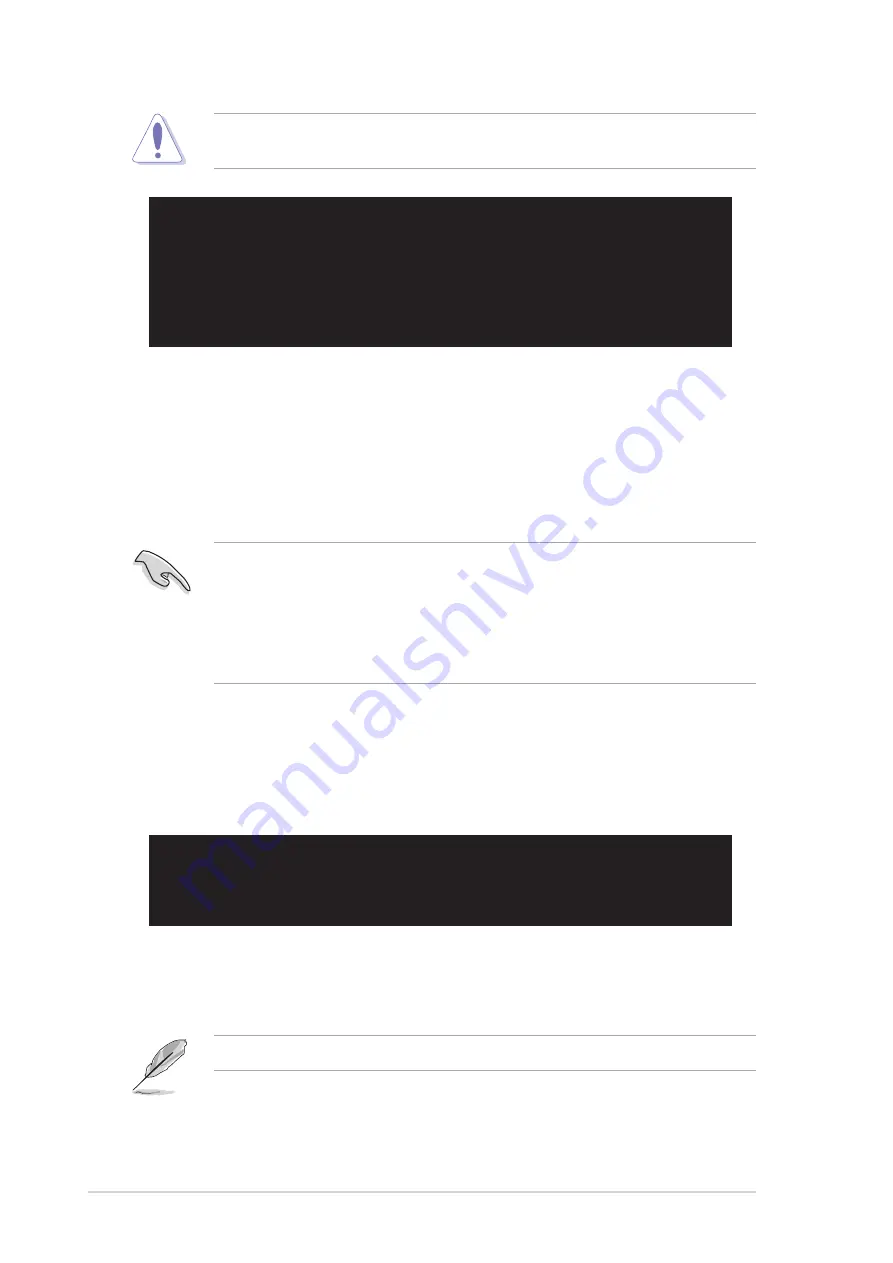
2-6
Chapter 2: BIOS Setup
Make sure that the BIOS file in the floppy disk is renamed as “K8S-MX.ROM”.
2.1.5 Recovering the BIOS with CrashFree BIOS 2
The CrashFree BIOS 2 auto recovery tool allows you to restore BIOS from the
motherboard support CD, or from a floppy disk that contains the BIOS file, in case
the current BIOS on the motherboard fails or gets corrupted.
To recover the BIOS from a floppy disk:
1. Boot the system.
2. When a corrupted BIOS is detected, the following screen message appears.
Bad BIOS checksum. Starting BIOS recovery...
Checking for floppy...
•
Prepare the support CD that came with the motherboard or a floppy disk
that contains the motherboard BIOS before proceeding with the BIOS
update process.
•
If you have saved a copy of the original motherboard BIOS to a bootable
floppy disk, you may also use this disk to restore the BIOS. See section
“2.1.1 Creating a bootable floppy disk.”
3. Insert a floppy disk that contains the original or the latest BIOS file for this
motherboard. If all the necessary files are found in the floppy disk, the BIOS
update process continues.
User recovery requested. Starting BIOS recovery...
Checking for floppy...
Floppy found!
Reading file “K8S-MX.ROM”. Completed.
Start flashing...
Flashed successfully. Rebooting.
DO NOT shutdown or reset the system while updating the BIOS! Doing so may
cause system boot failure!
Summary of Contents for K8S-MX
Page 1: ...Motherboard K8S MX User Guide ...
Page 36: ...1 26 Chapter 1 Product introduction ...
Page 68: ...2 32 Chapter 2 BIOS Setup ...
















































