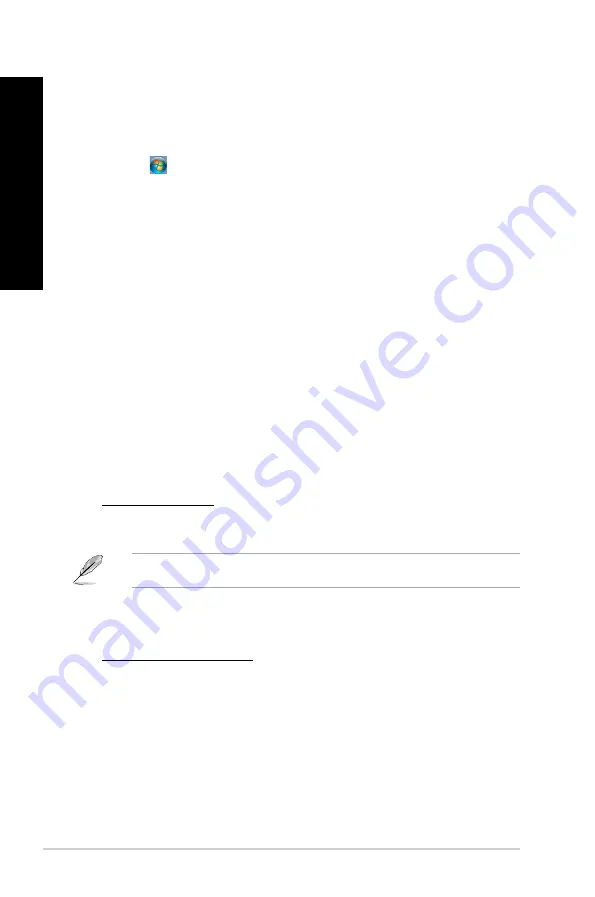
72
Chapter 2: Using Windows
®
7 / Windows
®
8.1 functions
EN
G
LIS
H
EN
G
LI
SH
EN
G
LIS
H
EN
G
LI
SH
Configuring the screen resolution settings
Windows
®
7
To configure the screen resolution settings on Windows
®
7:
1.
Do any of the following to open the
Screen Resolution
setting screen:
•
Click
>
Control Panel
>
Appearance and Personalization
>
Display
>
Change
display settings
.
•
Right click anywhere on your Windows desktop. When the pop-up menu appears, click
Personalize
>
Display
>
Change display settings
.
.
Select the display mode from the
Multiple displays:
drop-down list.
•
Duplicate these displays
: Select this option to use the additional monitor as a duplicate
of your main display.
•
Extend these displays
: Select this option to use the additional monitor as an extension
display. This increases your desktop space.
•
Show desktop only on 1 / 2
: Select this option to show desktop only on monitor 1 or
monitor .
•
Remove this display
: Select this options to remove the selected display.
.
Click
Apply
or
OK
. Click
Keep Changes
on the confirmation message.
Windows
®
8.1
To configure the screen resolution settings on Windows
®
8.1:
1.
Do any of the following to open the
Screen Resolution
setting screen:
From the Start screen
a) Launch the All Apps screen and pin Control Panel on the Start screen.
For details, refer to
Pinning an app on the Start screen
from the section
Working with
Windows
®
apps
in
Chapter 2: Using Windows
®
8.1
.
b) From the Control Panel, click
Adjust screen resolution
under
Appearance and
Personalization
.
From the Desktop mode screen
a) Launch the Desktop mode from the Start screen.
b) Right click anywhere on your Desktop mode screen. When the pop-up menu appears,
click
Personalize
>
Display
>
Change display settings
.
Summary of Contents for K30AD
Page 1: ...ASUS Desktop PC M31AD M51AD K30AD and M32AD User Manual M51AD M31AD M32AD K30AD ...
Page 17: ...ENGLISH ASUS M31AD M51AD K30AD and M32AD 17 ENGLISH Rear panel M31AD M51AD K30AD M32AD ...
Page 27: ...ENGLISH ASUS M31AD M51AD K30AD and M32AD 27 ENGLISH M51AD M32AD ...
Page 28: ...28 Chapter 2 Connecting devices to your computer ENGLISH ENGLISH K30AD ...
Page 36: ...36 Chapter 3 Using your computer ENGLISH ...
Page 40: ...40 Chapter 4 Connecting to the Internet ENGLISH ...
Page 50: ...50 ...






























