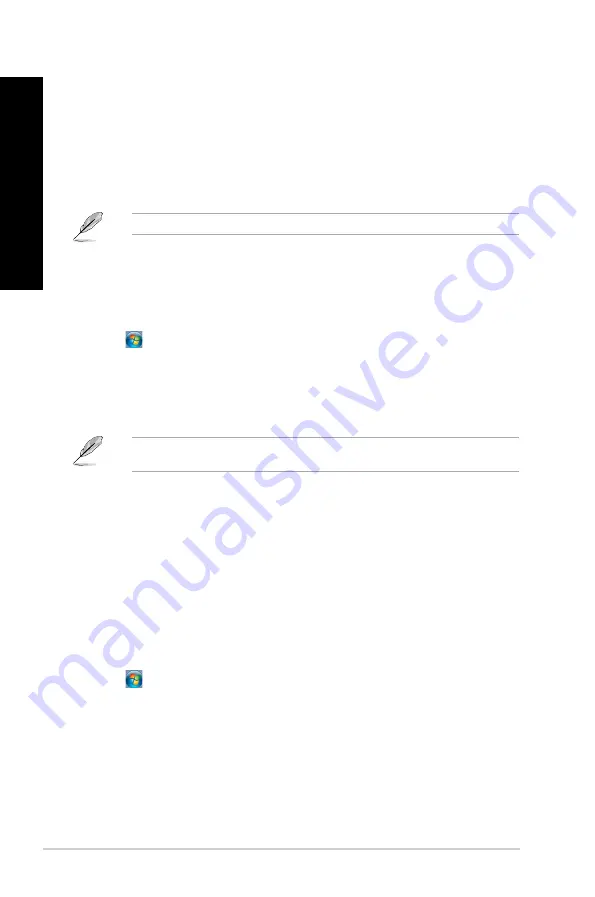
56
Chapter 1: Using Windows
®
7
EN
G
LIS
H
EN
G
LI
SH
EN
G
LIS
H
EN
G
LI
SH
Adding a new folder
To add a new folder:
1.
Launch Windows Explorer.
.
From the toolbar, click
New folder
.
.
Key in a name for the new folder.
You may also right-click anywhere on the View pane, click
New
>
Folder
.
Backing up your files
Setting up a backup
To set up a backup:
1.
Click
>
All Programs
>
Maintenance
>
Backup and Restore
.
.
Click
Set up backup
. Click
Next
.
.
Select your backup destination. Click
Next
.
4.
Select
Let Windows choose (recommended)
or
Let me choose as your backup mode
.
If you select
Let Windows choose
, Windows will not back up your programs, FAT-formatted files,
Recycle Bin files, or temporary files that are 1GB or more.
5.
Follow the onscreen instructions to finish the process.
Restoring your system settings
The Windows
®
System Restore feature creates a restore point where the computer’s system settings
are stored at certain time and date. It allows you to restore or undo changes to your computer’s
system settings without affecting your personal data.
To restore your system:
1.
Close all running applications.
.
Click
>
All Programs
>
Accessories
>
System Tools
>
System Restore
.
.
Follow the onscreen instructions to complete the process.
Summary of Contents for K30AD
Page 1: ...ASUS Desktop PC M31AD M51AD K30AD and M32AD User Manual M51AD M31AD M32AD K30AD ...
Page 17: ...ENGLISH ASUS M31AD M51AD K30AD and M32AD 17 ENGLISH Rear panel M31AD M51AD K30AD M32AD ...
Page 27: ...ENGLISH ASUS M31AD M51AD K30AD and M32AD 27 ENGLISH M51AD M32AD ...
Page 28: ...28 Chapter 2 Connecting devices to your computer ENGLISH ENGLISH K30AD ...
Page 36: ...36 Chapter 3 Using your computer ENGLISH ...
Page 40: ...40 Chapter 4 Connecting to the Internet ENGLISH ...
Page 50: ...50 ...






























