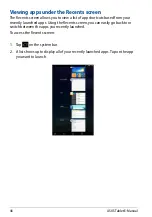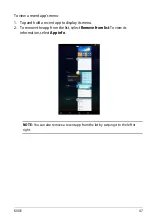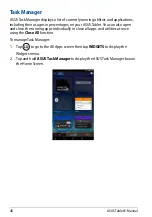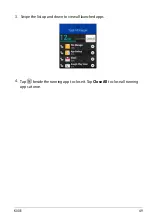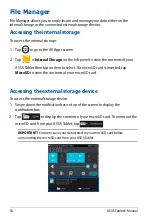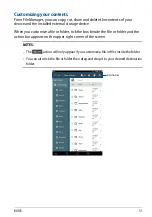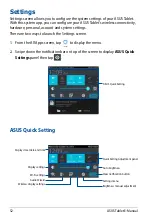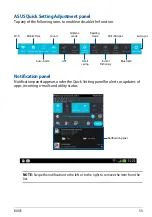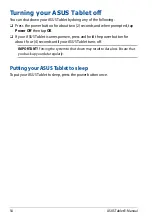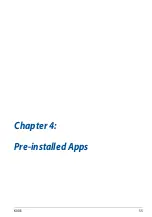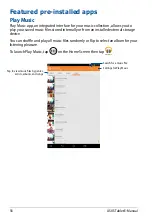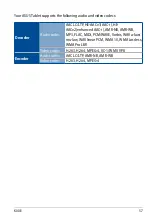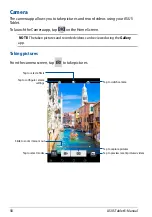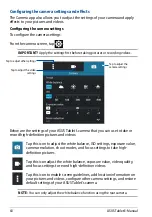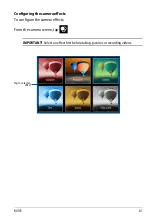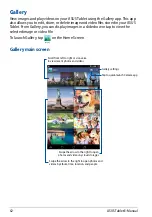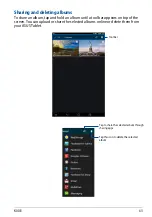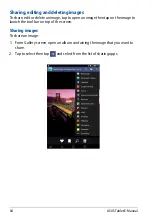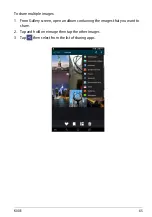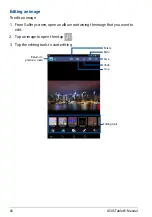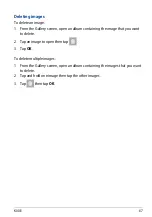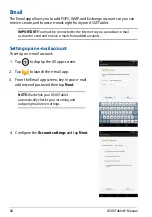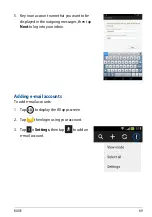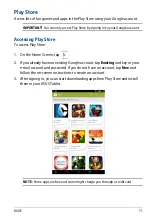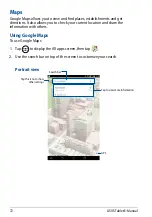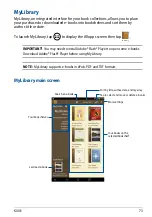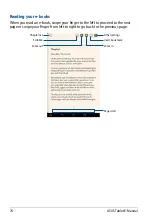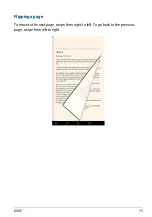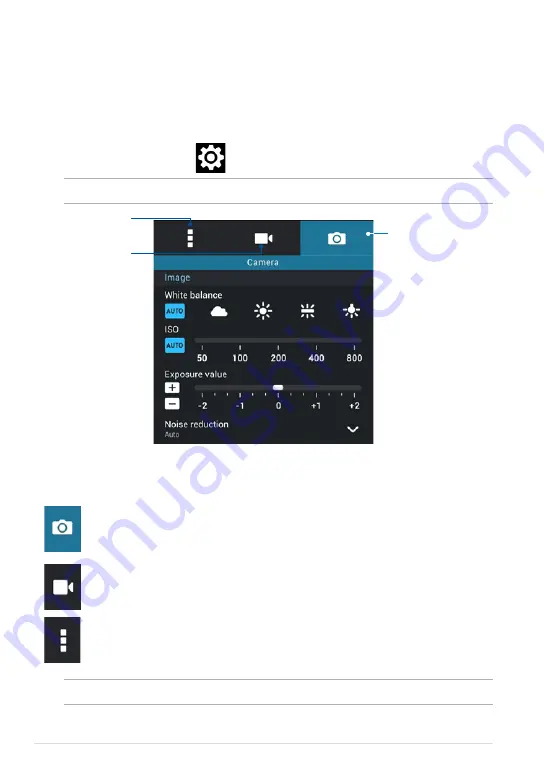
ASUS Tablet E-Manual
0
Configuring the camera settings and effects
The Camera app also allows you to adjust the settings of your camera and apply
effects to your pictures and videos.
Configuring the camera settings
To configure the camera settings:
From the camera screen, tap
.
Tap to adjust the
camera settings
Tap to adjust other settings
Tap this icon to adjust the white balance, ISO settings, exposure value,
camera resolution, shoot modes, and focus settings to take high-
definition pictures.
Tap this icon adjust the white balance, exposure value, video quality,
and focus settings to record high-definition videos.
Tap this icon to enable screen guidelines, add location information on
your pictures and videos, configure other camera settings, and restore
default settings of your ASUS Tablet’s camera.
Below are the settings of your ASUS Tablet’s camera that you can use to take or
record high-definition pictures and videos:
IMPORTANT!
Apply the settings first before taking pictures or recording videos.
NOTE:
You can only adjust the white balance function using the rear camera.
Tap to adjust the video
settings
Summary of Contents for K00E
Page 1: ...USER MANUAL E8712 ASUS Tablet ...
Page 10: ...ASUS Tablet E Manual 10 ...
Page 11: ...K00E 11 Chapter 1 Hardware Setup Chapter 1 Hardware Setup ...
Page 17: ...K00E 17 Chapter 2 Using your ASUS Tablet Chapter 2 Using your ASUS Tablet ...
Page 19: ...K00E 19 3 Align and insert the micro SIM card tray back to the slot ...
Page 28: ...ASUS Tablet E Manual 28 ...
Page 29: ...K00E 29 Chapter 3 Working with Android Chapter 3 Working with Android ...
Page 31: ...K00E 31 Android lock screen Lock icon Google Now launcher Time date and weather panel ...
Page 55: ...K00E 55 Chapter 4 Pre installed Apps Chapter 4 Pre installed Apps ...
Page 90: ...ASUS Tablet E Manual 90 ...
Page 91: ...K00E 91 Appendices Appendices ...
Page 101: ...K00E 101 ...