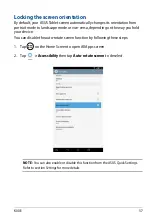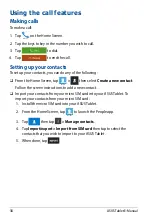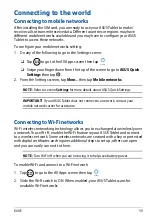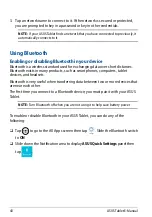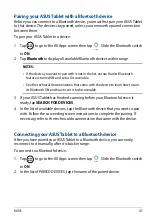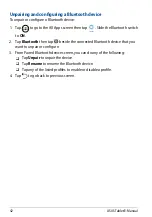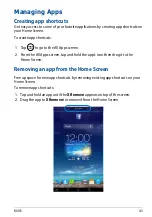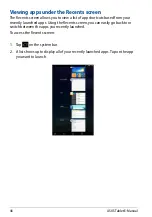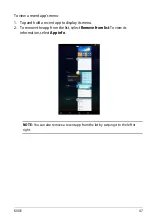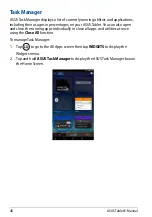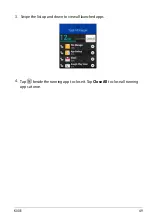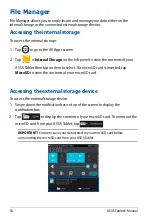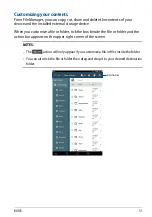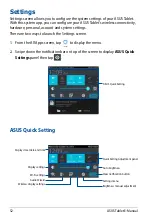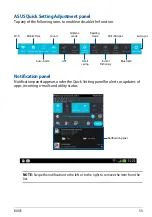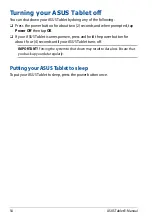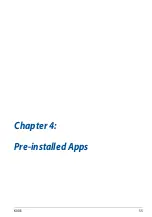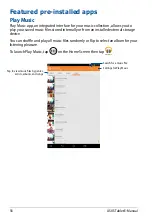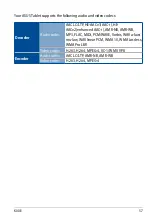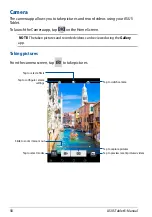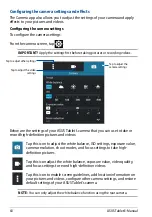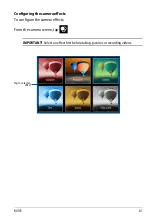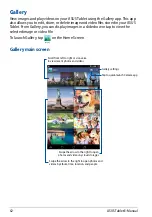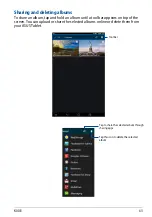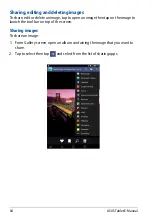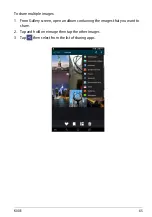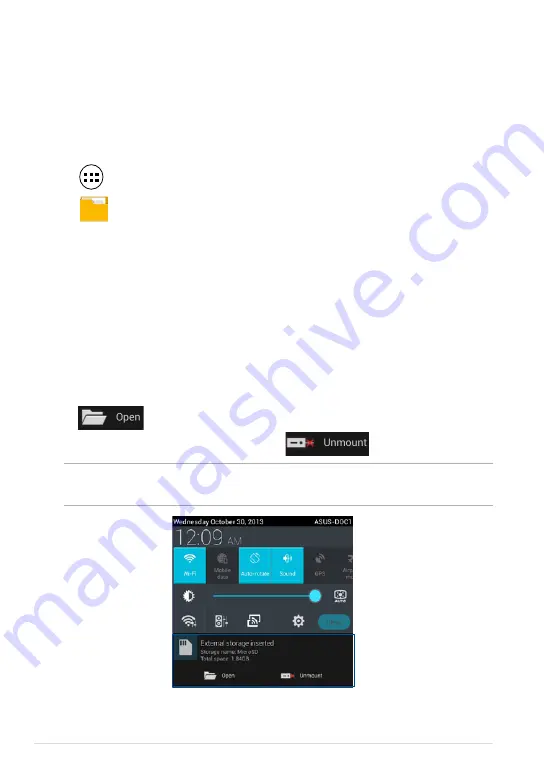
ASUS Tablet E-Manual
0
File Manager
File Manager allows you to easily locate and manage your data either on the
internal storage or the connected external storage devices.
Accessing the internal storage
To access the internal storage:
1. Tap
to go to the All Apps screen.
2. Tap
File Manager
>
Internal Storage
on the left panel to view the contents of your
ASUS Tablet then tap an item to select. If a microSD card is inserted, tap
MicroSD
to view the contents of your microSD card.
Accessing the external storage device
To access the external storage device:
1. Swipe down the notification bar on top of the screen to display the
notification box.
2. Tap
to display the contents of your microSD card. To unmount the
microSD card from your ASUS Tablet, tap
.
IMPORTANT!
Ensure to save your data stored in your microSD card before
unmounting the microSD card from your ASUS Tablet.
Summary of Contents for K00E
Page 1: ...USER MANUAL E8712 ASUS Tablet ...
Page 10: ...ASUS Tablet E Manual 10 ...
Page 11: ...K00E 11 Chapter 1 Hardware Setup Chapter 1 Hardware Setup ...
Page 17: ...K00E 17 Chapter 2 Using your ASUS Tablet Chapter 2 Using your ASUS Tablet ...
Page 19: ...K00E 19 3 Align and insert the micro SIM card tray back to the slot ...
Page 28: ...ASUS Tablet E Manual 28 ...
Page 29: ...K00E 29 Chapter 3 Working with Android Chapter 3 Working with Android ...
Page 31: ...K00E 31 Android lock screen Lock icon Google Now launcher Time date and weather panel ...
Page 55: ...K00E 55 Chapter 4 Pre installed Apps Chapter 4 Pre installed Apps ...
Page 90: ...ASUS Tablet E Manual 90 ...
Page 91: ...K00E 91 Appendices Appendices ...
Page 101: ...K00E 101 ...