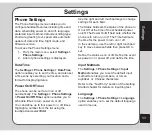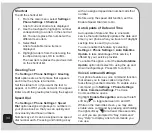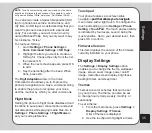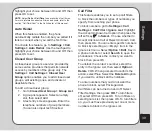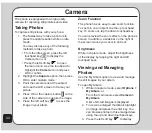31
Messages
Once your e-mail profile is complete, you need
to activate it.
1. From the main menu, select
Messages >
Email > Email Profile
.
A list of profiles is displayed.
2. Use the touchpad to highlight a profile to
use, then select
Option
.
3. Use the touchpad to highlight
Activate
,
then press OK to activate the selected
profile.
Once your profile is activated, you can send
and receive e-mail with your phone.
Voice Mail
You can set up two voice mail accounts on your
phone that will take messages for you when
you are not able to answer your phone.
To set up a voice mail server:
1. From the main menu, select
Messages >
Voice Mail
.
A list of voice mail accounts is displayed.
2. Use the touchpad to highlight a voicemail
account, then select
Option
> Option >
edit
to edit the voice mail details.
4. Type in the voice mail name and number.
You can also connect to a voice mail account
here.
NOte:
Voice mail is a service provider feature. Contact your
service provider for voice mail numbers and settings or other
voice mail assistance.
Cell Broadcast
Use the Cell Broadcast option to set cell
broadcast parameters.
To set broadcast message parameters:
1. From the main menu, select
Messages >
Cell Broadcast
.
2. Use the touchpad to highlight the
Activate
option, then press the left soft
key
to toggle the setting on or off.
3. Highlight the
Read topic
option then
press OK
to read stored broadcast
messages.
4. Highlight the
Languages
option then
press OK to display the language menu.
Use the touchpad to check the language
options that you want to receive.
5. Highlight the
topics
option then press
OK
to confirm.
6. Use the touchpad to select, add, edit, or
delete channels.
Input Methods
The preferred input setting lets you define the
default input method when writing messages.
To set the preferred input method:
1. From the main menu, select
Messages >
Input Methods
.
2. Use the touchpad to highlight an input
method, then press OK to confirm.