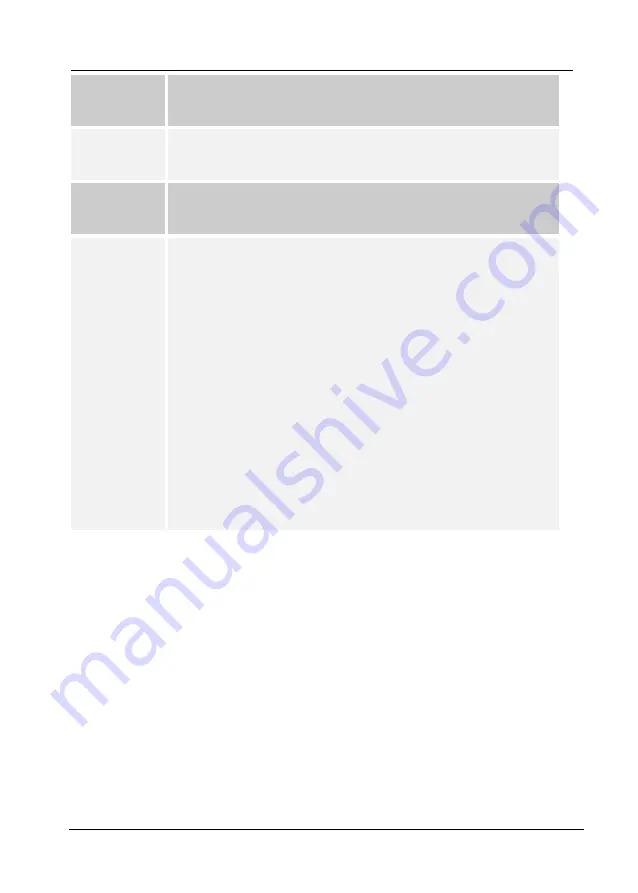
75
r
Problem 4
My modem can't establish a connection to the ISDN Internet
Router.
Solution 4
You can NOT use a modem. You must use an ISDN TA, and
establish an ISDN link.
Problem 5
When using Dial-in, I get an IP Address conflict involving
the dial-in PC.
Solution 5
This can happen if you are not using the DHCP Server
feature of the ISDN Internet Router.
The ISDN Internet Router must allocate an IP Address to the
dial-in PC, even if the DHCP Server is disabled. It uses the
IP Address shown in the
Start IP Address
field for the DHCP
Server, on the LAN tab. If this causes an IP Address conflict,
you can change this value as follows:
1. On the
LAN
tab, enable the
DHCP Server
function.
2. Select an unused IP Address from the address range
used on your PC, and enter in the
Start IP Address
field.
3. Disable the
DHCP Server
function.
Summary of Contents for ISDNLink INET-800
Page 1: ...ISDNLink INET 800 ISDN Router User s Guide ...
Page 2: ......
Page 4: ......
Page 8: ......
Page 21: ...13 Setup Internet Router Home Setup Screen Figure 5 Home Setup Screen ...
Page 64: ...56 Internet Router User Guide Leave This Page Blank ...
Page 68: ...60 Internet Router User Guide Leave This Page Blank ...
Page 71: ...63 Advanced Port Settings ...
Page 77: ...69 Leave This Page Blank ...
















