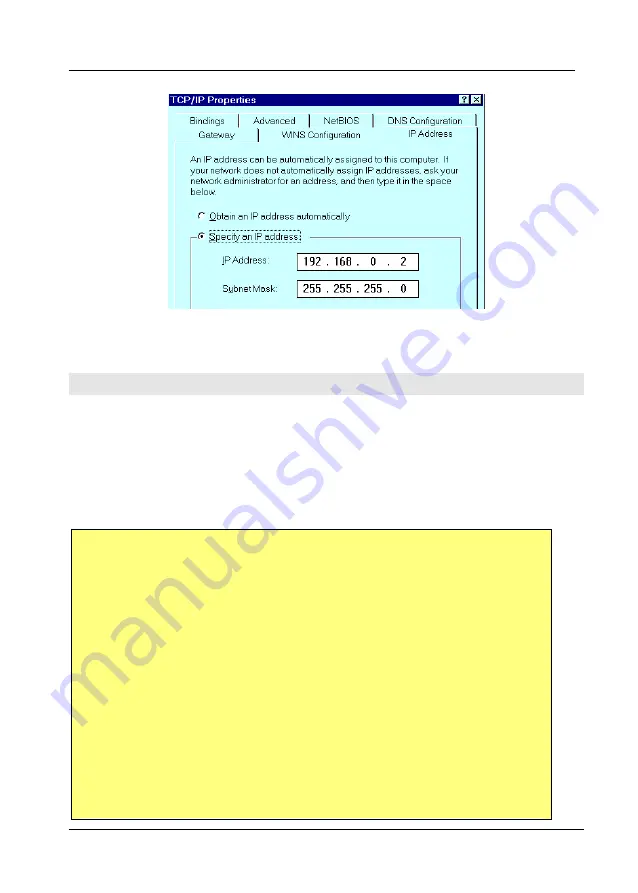
11
Setup: Internet Router
Figure 4: TCP/IP Properties – Fixed IP Address
Connecting to the Internet Router
1. Start your WEB browser
2. In the
Address
box, enter "HTTP://" and the IP Address of the Internet Router.
For example (using default IP Address):
HTTP://192.168.0.1
3. You will see the
Home
setup screen and detailed description below.
If you can't connect, check:
•
The Internet Router is properly installed, LAN connections are OK,
and it is powered ON.
•
Your PC and the Internet Router are on the same network segment. (If
there is no router, this must be the case.)
•
If another PC or device is using the same IP address (192.168.0.1) as
the Internet Router, turn the other device OFF until you assign a new
address to the Internet Router.
•
That your PC has a compatible IP address (either static or obtained as a
DHCP client)
•
In the Windows 95/98/NT “Run” dialog, enter:
winipcfg
•
Ensure that the drop-down list is set to your Network card. The
current IP Address and Network mask (Subnet Mask) will be dis-
Summary of Contents for ISDNLink INET-800
Page 1: ...ISDNLink INET 800 ISDN Router User s Guide ...
Page 2: ......
Page 4: ......
Page 8: ......
Page 21: ...13 Setup Internet Router Home Setup Screen Figure 5 Home Setup Screen ...
Page 64: ...56 Internet Router User Guide Leave This Page Blank ...
Page 68: ...60 Internet Router User Guide Leave This Page Blank ...
Page 71: ...63 Advanced Port Settings ...
Page 77: ...69 Leave This Page Blank ...






























