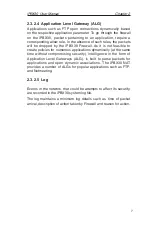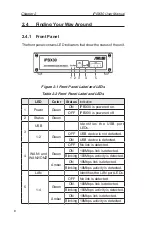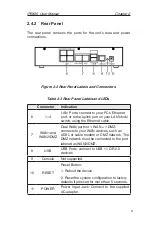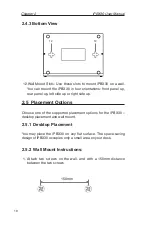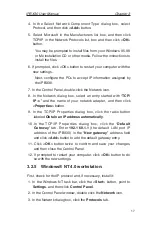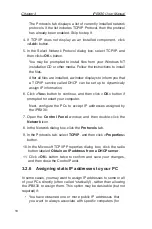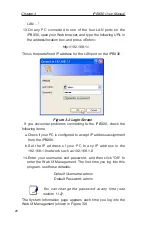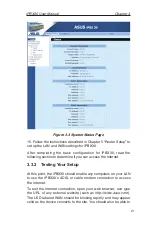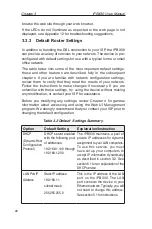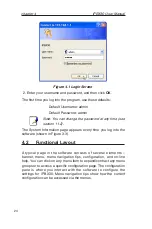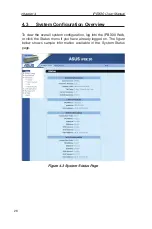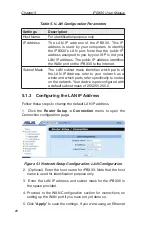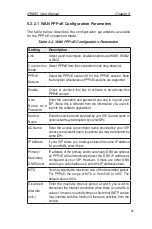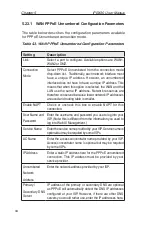iPBX30 User Manual
Chapter 3
19
example, if you are using a computer as a public web
server).
• You maintain different subnets on your LAN.
However, during the first time configuration of your iPBX30, you
must assign an IP address in the 192.168.1.0 network for your PC,
for example, 192.168.1.2, in order to establish connection between
the iPBX30 and your PC as the default LAN IP on iPBX30 is pre-
configured as 192.168.1.1. Enter 255.255.255.0 for the subnet
mask and 192.168.1.1 for the default gateway. These settings may
be changed later to reflect your true network environment.
On each PC to which you want to assign static information, follow
the instructions on pages 15 through 18 relating only to checking
for and/or installing the IP protocol. Once it is installed, continue to
follow the instructions for displaying each of the Internet Protocol
(TCP/IP) properties. Instead of enabling dynamic assignment of the
IP addresses for the computer, DNS server, and default gateway,
click the radio buttons that enable you to enter the information
manually.
Note: Your PCs must have IP addresses that place
them in the same subnet as the iPBX30’s LAN port.
If you manually assign IP information to all your LAN
PCs, you can follow the instructions in Chapter 5 to
change the LAN port IP address accordingly.
3.3 Part 3 — Quick Configuration of the iPBX30
In this section, you log into the Web UI Management on the iPBX30
and configure the basic settings for your router. Your ISP should
provide you with the necessary information to complete this step.
Note the intent here is to quickly get the iPBX30 up and running,
instructions are concise. You may refer to corresponding chapters
for more details.
3.3.1 Setting Up the iPBX30
Follow these instructions to setup the iPBX30:
12.Before accessing the Web UI Management in iPBX30, make
sure that the HTTP proxy setting is disabled in your browser. In
IE, click “Tools” -> “Internet Options...” -> “Connections” tab ->
“LAN settings...” and then uncheck “Use proxy server for your
Summary of Contents for iPBX30
Page 1: ...iPBX30 User Manual E2883 December 2006 ...
Page 151: ......