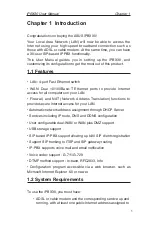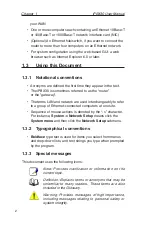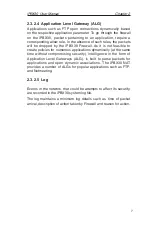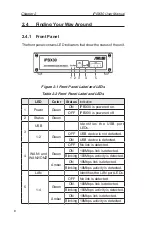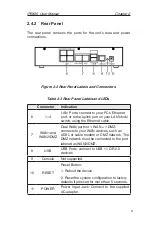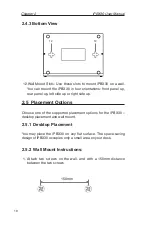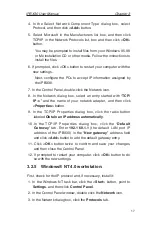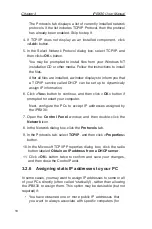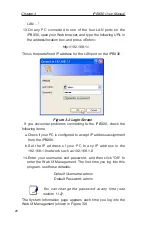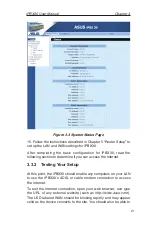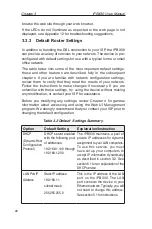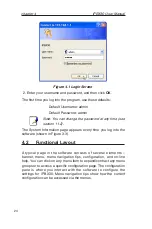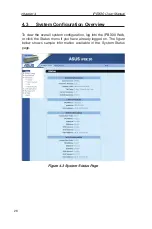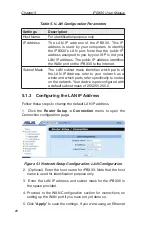iPBX30 User Manual
Chapter 3
15
3.2.2 Windows® XP PC:
1. In the Windows task bar, click the <
Start
> button, and then click
Control Panel.
2. Double-click the
Network
Connections icon.
3. In the LAN or High-Speed Internet window, right-click on icon
corresponding to your network interface card (NIC) and select
Properties
. (Often this icon is labeled Local Area Connection).
The Local Area Connection dialog box displays with a list of
currently installed network items.
4. Ensure that the check box to the left of the item labeled Internet
Protocol TCP/IP is checked, and click <
Properties
> button.
5. In the Internet Protocol (TCP/IP) Properties dialog box, click
the radio button labeled
Obtain an IP address automatically
.
Also click the radio button labeled
Obtain DNS server address
automatically
.
6. Click <
OK
> button twice to confirm your changes, and close the
Control Panel.
3.2.3 Windows® 2000 PC:
First, check for the IP protocol and, if necessary, install it:
1.In the Windows task bar, click the <
Start
> button, point to
Settings, and then click
Control Panel
.
2. Double-click the
Network and Dial-up Connections
icon.
3. In the Network and Dial-up Connections window, right-click the
Local Area Connection
icon, and then select
Properties
.
The Local Area Connection Properties dialog box displays
a list of currently installed network components. If the list
includes Internet Protocol (TCP/IP), then the protocol has
already been enabled. Skip to step 10.
4. If Internet Protocol (TCP/IP) does not display as an installed
component, click <
Install
> button.
5. In the Select Network Component Type dialog box, select
Protocol, and then click <
Add
> button.
Summary of Contents for iPBX30
Page 1: ...iPBX30 User Manual E2883 December 2006 ...
Page 151: ......