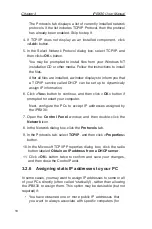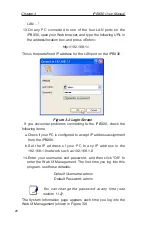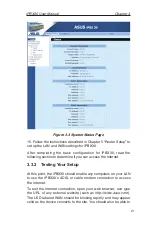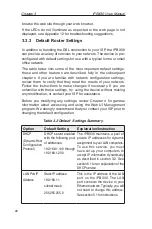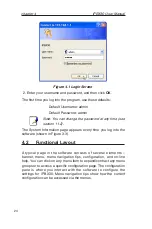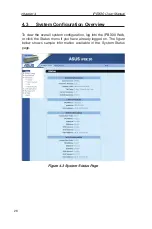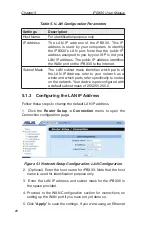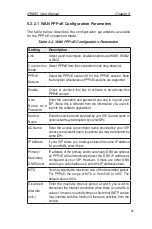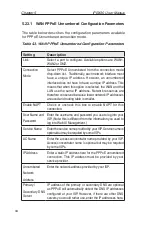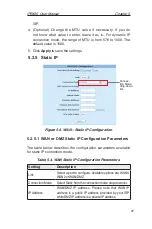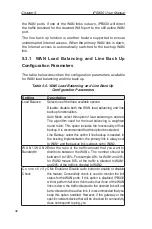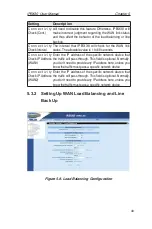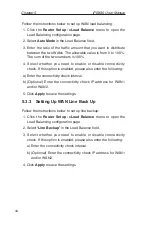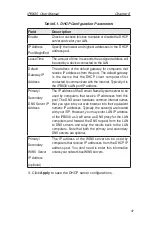Chapter 5
iPBX30 User Manual
32
Setting
Description
Connect on
Demand
Click on the Enable or Disable radio button to enable or
disable this option.
Status
On: PPPoE connection is active.
Off: No PPPoE connection is active.
Connecting: iPBX30 is trying to connect to your ISP using
PPPoE connection mode.
Manual
Disconnect/
Connect
Click the Disconnect or Connect button to disconnect or
connect using the PPPoE connection mode.
5.2.2.2 Configuring PPPoE for WAN
Follow the instructions below to configure PPPoE settings:
1. Click the
Router Setup -> Connection
menu to open the
Network Setup configuration page.
2. Select which WAN port (WAN1/WAN2) to configure for PPPoE
connection mode.
3. Select
PPPoE
from the WAN Connection Mode drop-down list.
4. Select
PPPoE session ID
from the PPPoE session ID drop-
down list. Currently, two sessions are supported for each WAN
port.
5. Enter the service name if required by your ISP.
6. (Optional) Enter the service name or AC name, or both, if
required by your ISP.
7. (Optional) If your ISP allows you to always obtain the same IP
address for your WAN, enter it in the IP Address field; otherwise,
skip this step.
8. (Optional) Enter the IP addresses for the primary and/or
secondary DNS servers if you want to use your preferred DNS
servers; otherwise, skip this step.
9. (Optional) Change the MTU value if necessary. If you do
not know what value to enter, leave it as is. For dynamic IP
Summary of Contents for iPBX30
Page 1: ...iPBX30 User Manual E2883 December 2006 ...
Page 151: ......