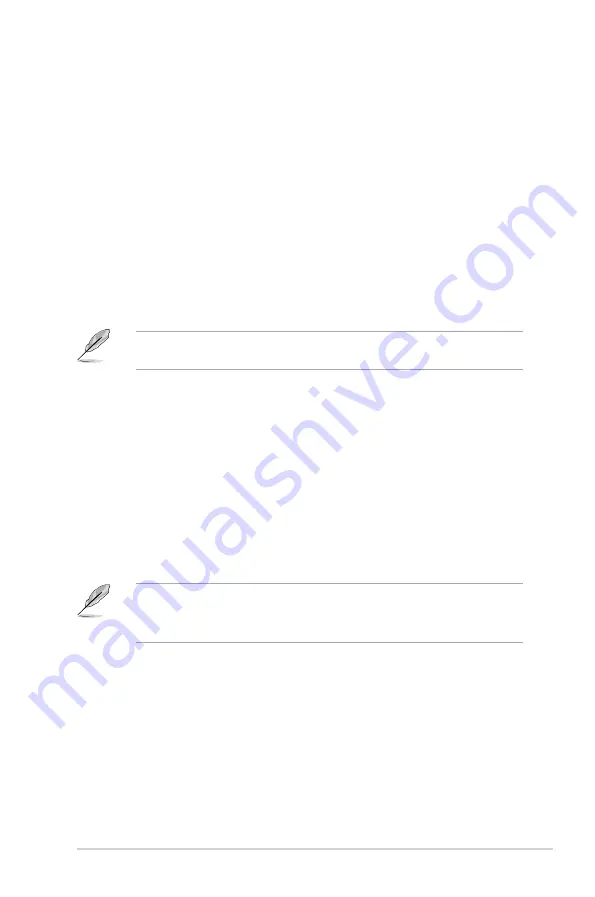
ASUS H81M-C R2.0
2-9
Submenu items
A greater than sign (>) before each item on any menu screen means that the item has a submenu.
To display the submenu, select the item and press <Enter>.
Pop-up window
Select a menu item and press <Enter> to display a pop-up window with the configuration options
for that item.
Scroll bar
A scroll bar appears on the right side of a menu screen when there are items that do not fit on the
screen. Press the Up/Down arrow keys or <Page Up> / <Page Down> keys to display the other items
on the screen.
Navigation keys
At the bottom right corner of the menu screen are the navigation keys for the BIOS setup program.
Use the navigation keys to select items in the menu and change the settings.
For the navigation key, it’s only available in English. If you delete the default shortcuts, they will
appear on your next system bootup.
General help
At the top right corner of the menu screen is a brief description of the selected item.
Configuration fields
These fields show the values for the menu items. If an item is user-configurable, you can change the
value of the field opposite the item. You cannot select an item that is not
user-configurable.
A configurable field is highlighted when selected. To change the value of a field, select it and press
<Enter> to display a list of options.
Quick Note button
This button allows you to enter notes of the activities that you have done in BIOS.
•
The Quick Note function does not support the following keyboard functions: delete, cut,
copy and paste.
•
You can only use the English letters to type your notes.
Last Modified button
This button shows the items that you last modified and saved in BIOS Setup.















































