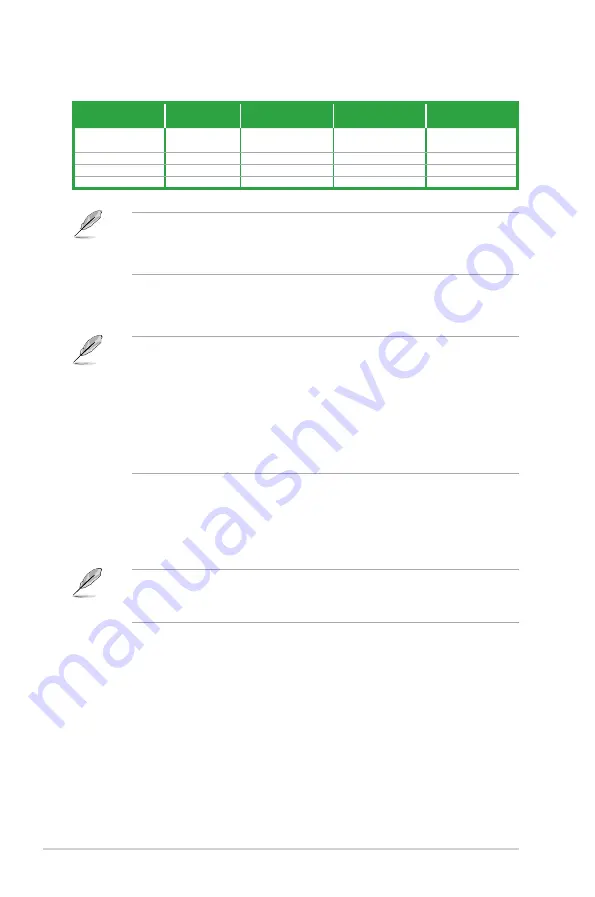
To configure a 7.1-channel audio output:
•
Use a chassis with HD audio module in the front panel to support a 7.1-channel
audio output.
8.
USB 3.0 ports 1 and 2
. These two 9-pin Universal Serial Bus (USB) ports are for
USB 3.0 devices.
•
DO NOT connect a keyboard / mouse to any USB 3.0 port when installing
Windows
®
operating system.
•
Due to USB 3.0 controller limitations, USB 3.0 devices can only be used under a
Windows
®
OS environment and after USB 3.0 driver installation.
•
USB 3.0 devices can only be used for data storage.
•
We strongly recommend that you connect USB 3.0 devices to USB 3.0 ports for
faster and better performance from your USB 3.0 devices.
9.
Video Graphics Adapter (VGA) port.
This 15-pin port is for a VGA monitor or
other VGA-compatible devices.
10.
DVI-D port.
This port is for any DVI-D compatible device. DVI-D cannot be
converted to output RGB Signal to CRT and is not compatible with DVI-I.
When you use a DVI-to-HDMI adapter, set the
DVI Port Audio
item to [
Enabled
]
in
Advanced
>
System Agent Configuration
>
DVI Port Audio
of the BIOS Setup
program and uninstall then reinstall the VGA driver to get an audio output.
11. PS/2 keyboard port (purple).
This port is for a PS/2 keyboard.
Audio 2.1, 4.1, 5.1, or 7.1-channel configuration
Port
Headset
2.1-channel
4.1-channel
5.1-channel
7.1-channel
Light Blue (Rear
panel)
Line In
Rear Speaker Out
Rear Speaker Out
Rear Speaker Out
Lime (Rear panel)
Line Out
Front Speaker Out
Front Speaker Out
Front Speaker Out
Pink (Rear panel)
Mic In
Mic In
Bass/Center
Bass/Center
Lime (Front panel)
-
-
-
Side Speaker Out
1-14
Chapter 1: Product introduction













































