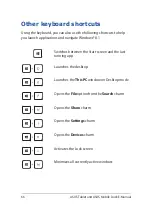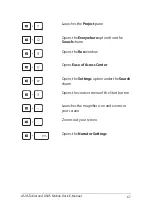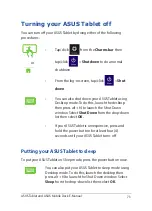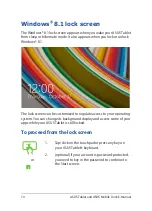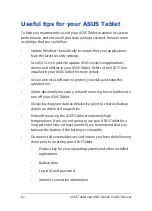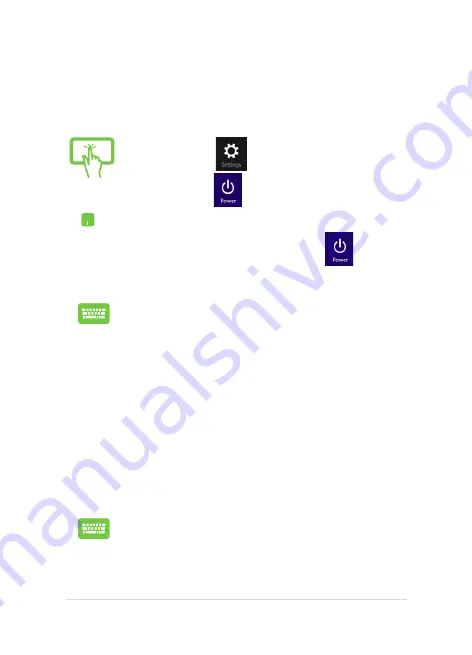
ASUS Tablet and ASUS Mobile Dock E-Manual
73
Turning your ASUS Tablet off
You can turn off your ASUS Tablet by doing either of the following
procedures:
Putting your ASUS Tablet to sleep
To put your ASUS Tablet on Sleep mode, press the power button once.
You can also put your ASUS Tablet to sleep mode using
Desktop mode. To do this, launch the desktop then
press
alt + f4
to launch the Shut Down window. Select
Sleep
from the drop-down list then select
OK.
or
•
Tap/click
from the
Charms bar
then
tap/click
>
Shut down
to do a normal
shutdown.
•
From the log-in screen, tap/click
>
Shut
down
.
•
You can also shut down your ASUS Tablet using
Desktop mode. To do this, launch the desktop
then press
alt + f4
to launch the Shut Down
window. Select
Shut Down
from the drop-down
list then select
OK.
•
If your ASUS Tablet is unresponsive, press and
hold the power button for at least four (4)
seconds until your ASUS Tablet turns off.
Summary of Contents for H100T Mobile Dock2
Page 1: ...ASUSTablet ASUS Mobile Dock E Manual T100 Series E10031 Revised Edition V3 December 2014 ...
Page 12: ...12 ASUS Tablet and ASUS Mobile Dock E Manual ...
Page 13: ...ASUS Tablet and ASUS Mobile Dock E Manual 13 Chapter 1 Hardware Setup ...
Page 16: ...16 ASUS Tablet and ASUS Mobile Dock E Manual ASUS Tablet features Top and back view ...
Page 24: ...24 ASUS Tablet and ASUS Mobile Dock E Manual ...
Page 46: ...46 ASUS Tablet and ASUS Mobile Dock E Manual ...
Page 47: ...ASUS Tablet and ASUS Mobile Dock E Manual 47 Chapter 3 Working with Windows 8 1 ...
Page 81: ...ASUS Tablet and ASUS Mobile Dock E Manual 81 Tips and FAQs ...
Page 88: ...88 ASUS Tablet and ASUS Mobile Dock E Manual ...
Page 89: ...ASUS Tablet and ASUS Mobile Dock E Manual 89 Appendices ...
Page 110: ...110 ASUS Tablet and ASUS Mobile Dock E Manual German Greek Italian Portuguese Spanish Swedish ...
Page 116: ...116 ASUS Tablet and ASUS Mobile Dock E Manual ...