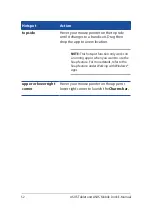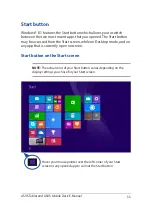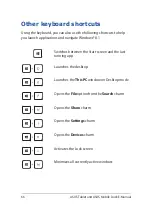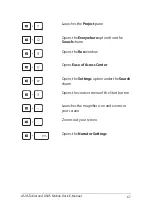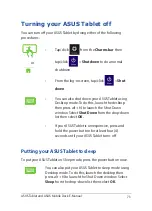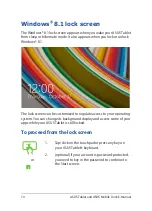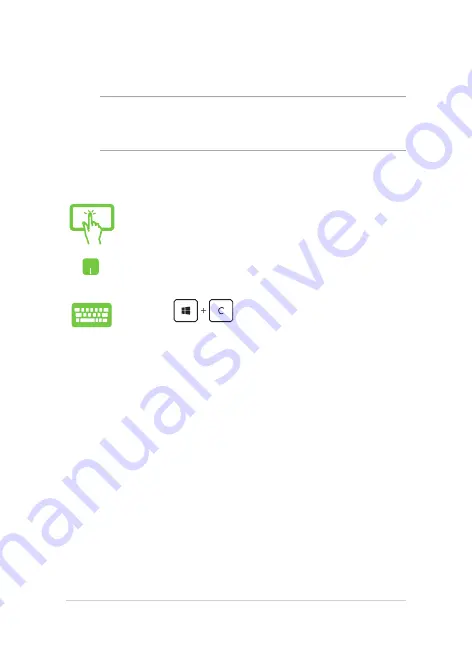
62
ASUS Tablet and ASUS Mobile Dock E-Manual
Launching the Charms bar
NOTE:
When called out, the Charms bar initially appears as a set of
white icons. The image above shows how the Charms bar looks like once
activated.
Use your ASUS Tablet’s touch screen panel, touchpad, or keyboard to
launch the Charms bar.
Swipe from the right edge of the screen to launch the
charms bar.
Move your mouse pointer on the upper or lower right
corner of the screen.
Press
Summary of Contents for H100T Mobile Dock2
Page 1: ...ASUSTablet ASUS Mobile Dock E Manual T100 Series E10031 Revised Edition V3 December 2014 ...
Page 12: ...12 ASUS Tablet and ASUS Mobile Dock E Manual ...
Page 13: ...ASUS Tablet and ASUS Mobile Dock E Manual 13 Chapter 1 Hardware Setup ...
Page 16: ...16 ASUS Tablet and ASUS Mobile Dock E Manual ASUS Tablet features Top and back view ...
Page 24: ...24 ASUS Tablet and ASUS Mobile Dock E Manual ...
Page 46: ...46 ASUS Tablet and ASUS Mobile Dock E Manual ...
Page 47: ...ASUS Tablet and ASUS Mobile Dock E Manual 47 Chapter 3 Working with Windows 8 1 ...
Page 81: ...ASUS Tablet and ASUS Mobile Dock E Manual 81 Tips and FAQs ...
Page 88: ...88 ASUS Tablet and ASUS Mobile Dock E Manual ...
Page 89: ...ASUS Tablet and ASUS Mobile Dock E Manual 89 Appendices ...
Page 110: ...110 ASUS Tablet and ASUS Mobile Dock E Manual German Greek Italian Portuguese Spanish Swedish ...
Page 116: ...116 ASUS Tablet and ASUS Mobile Dock E Manual ...